Installing Identity database on an embedded SQL Server
-
Locate the IEE Install Suite (IEEInstallSuite.exe) and place it on the server where you will install the Identity database.
Note: If the web server on which the Itron Platform component is installed and the database server on which Itron Identity database is installed are not co-located, see Database firewall.
-
Run the installer.
-
On the Itron Software License Agreement screen, read the agreement, select I accept the terms in the license agreement, and then click Next.
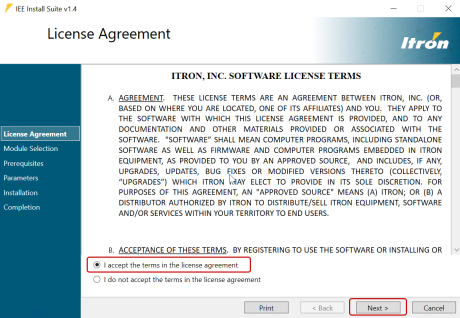
The Module Selection screen appears.
-
In the Tools dropdown menu, select Platform Tools, and then click Next.
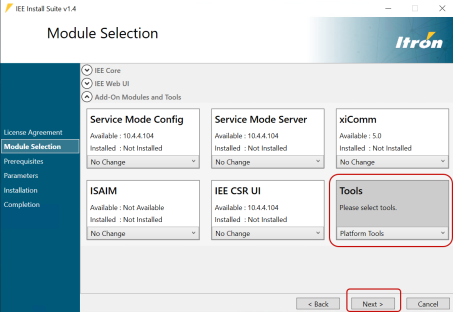
-
When the Platform bootstrapper opens, select Install Microsoft SQL Server.
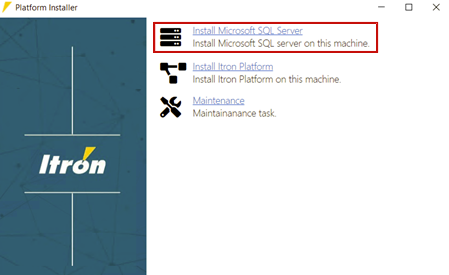
-
In the SQL Server Installer dialog, select Install/Upgrade SQL Server.
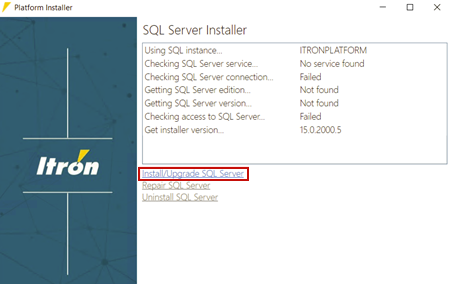
Important! If the embedded SQL Server has previously been installed, then this screen displays details of the existing SQL Server instance and the Repair SQL Server and Uninstall SQL Server options are enabled. After uninstalling SQL Server, you must restart the machine. (See also Repairing the Identity database on an embedded SQL Server and Uninstalling the Identity database on an embedded SQL Server.)
-
In the SQL Server Installer settings dialog, select the Data and Log file location and Backup files location or accept the defaults.
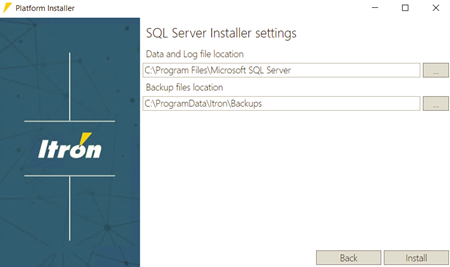
Click Install.
-
Wait for the installation process to complete.
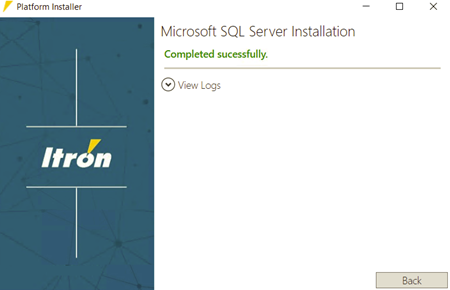
Note: The installation may take several minutes. If the installation fails, expand View Logs to view the installation logs.
-
Click Back to return to the initial screen.
-
Close the Platform installer. Proceed to Setting up Itron Platform.