Repairing the Identity database on an embedded SQL Server
-
Locate the IEE Install Suite (IEEInstallSuite.exe) and place it on the server where you will install the Identity database.
Note: If the web server on which the Itron Platform component is installed and the database server on which Itron Identity database is installed are not co-located, see Database firewall.
-
Run the installer.
-
On the Itron Software License Agreement screen, read the agreement, select I accept the terms in the license agreement, and then click Next.
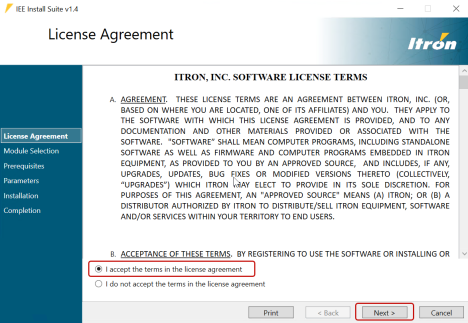
The Module Selection screen appears.
-
In the Tools dropdown menu, select Platform Tools, and then click Next.
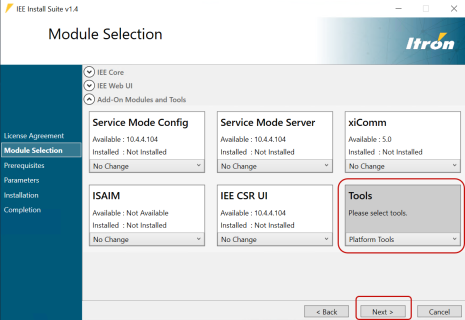
-
When the Platform bootstrapper opens, select Install Microsoft SQL Server.
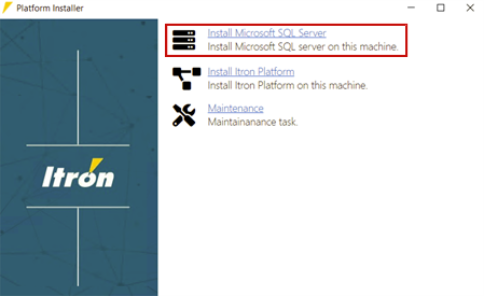
-
On the initial screen, three options are shown. Select Install Microsoft SQL Server.
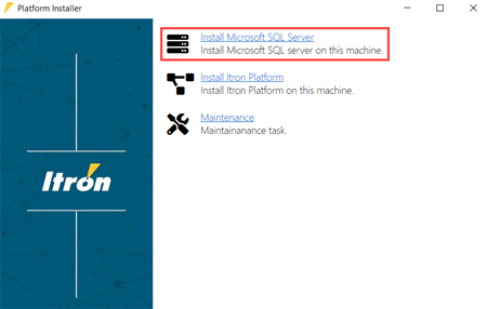
-
In the SQL Server Installer dialog, select Repair SQL Server.
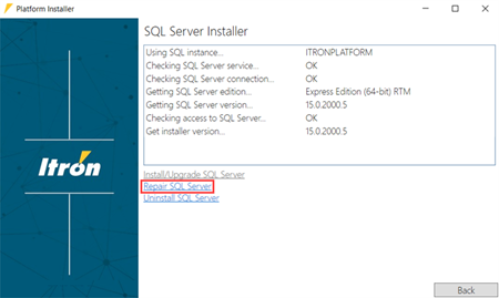
Note: The Repair SQL Server option is enabled only if the embedded SQL Server is already installed.
-
Wait for the Install Setup Files process to complete.
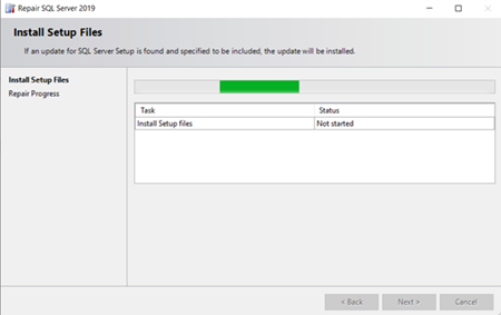
When it has completed, click Next.
-
Wait for the Repairing Microsoft SQL Server process to complete.
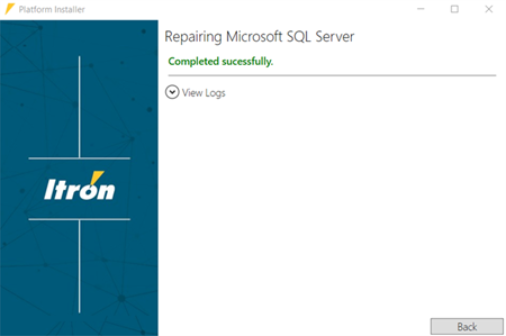
Note: The repair may take several minutes. If the repair fails, expand View Logs to view the repair log.
-
Close the Platform installer and restart the machine.