Uninstalling the Identity database on an embedded SQL Server
-
Locate the IEE Install Suite (IEEInstallSuite.exe) and place it on the server where you will install Web UI.
-
Run the installer.
-
On the Module Selection screen, in the Tools dropdown menu, select Platform Tools.
-
On the initial screen, three options are shown. Select Install Microsoft SQL Server.
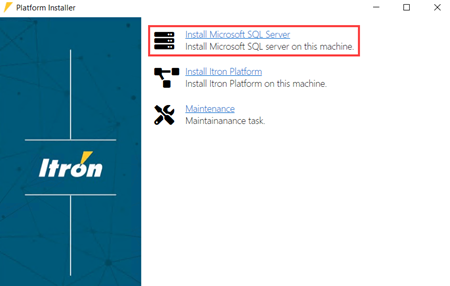
-
In the SQL Server Installer dialog, select Uninstall SQL Server.
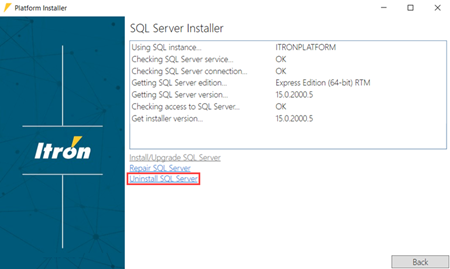
Note: The Uninstall SQL Server option is enabled only if the embedded SQL Server is already installed.
-
Wait for the preparation process to complete.
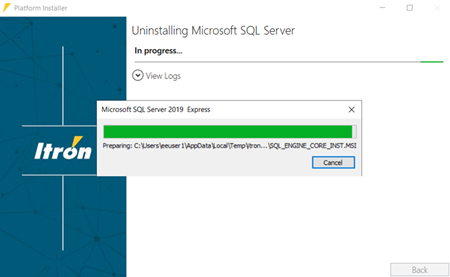
-
Wait for the Uninstalling Microsoft SQL Server process to complete.
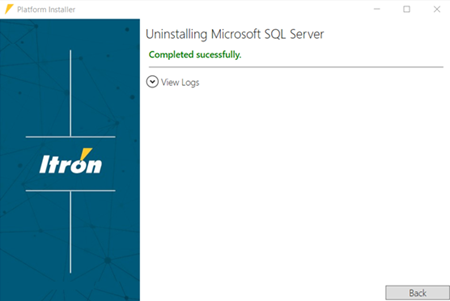
Note: The process may take several minutes. If the uninstalation fails, expand View Logs to view the uninstalation log.
-
Close the Platform installer and restart the machine.