Folder Properties
Folder Properties defines and configures the list of items displayed in the Static and Dynamic Folders. Static Folders define the list by manually selecting individual items. Dynamic Folders define the list using search query.
Static Folders
The Folder Properties for Static Folders displays the list of items in the folder and their List Tab characteristics.
- To add an item, select the Browse button.
- To remove an item, select the item and select the Remove button.
Select OK to close and save changes. Select Cancel to close and not save changes.
Browse Dialog. When adding an item, the Browse button opens the Browse dialog which lists all items not already assigned to the folder. The Browse dialog contains the following commands
Add Selected. To one or more items, select the item and select the Add Selected button.
Add All. To add all items, select the Add All button.
Close. To close the dialog, select the Close button.
Toolbar. The toolbar contains actions to filter the list and simplify locating items. The available common actions are listed below.
Dynamic Folders
The Folder Properties for Dynamic Folders displays the Filter Editor which contains a Visual Tab and Text Tab. Modifying the filter in either Tab will automatically update the other filter in the other Tab.
The Filter Editor displays filter criteria as a tree structure, where each line represents either a logical operator or a specific filter condition. If the filter contains multiple filter conditions, the Filter Editor contains multiple lines, which may be grouped by logical operators. For instance, the following image shows the Filter Editor representing the filter expression:
[Description] = ‘PJM’ And [MPI] = ‘60’ Or StartsWith ([Description], ‘NY’) AND [MPI] = ‘15’
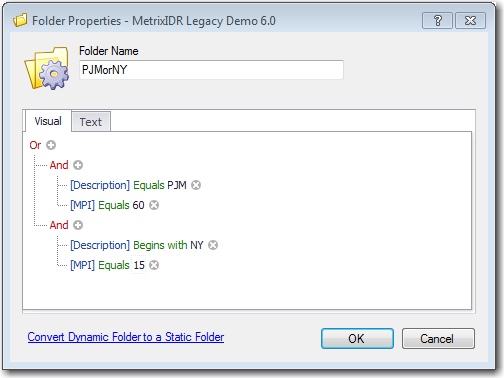
Conditions combined by a logical operator at the same level form a group. Groups are clauses wrapped by round brackets in the filter expression. In this example, there are two groups which are interacted by the Or operator at the top.
Actions
- Convert Dynamic Folder to a Static Folder. A Dynamic Folder may be converted to a Static Folder by using the Convert Dynamic Folder to a Static Folder link at the bottom of the Folder Properties dialog. The command converts the Dynamic Folder to a new Static Folder (New Folder) or replaces an existing Static Folder (Replace). Once converted, the action cannot be undone and the Filter associated with the Dynamic folder is lost. Select Cancel to close without converting the folder.
- OK. Saves changes and closes the dialog.
- Cancel. Closes the dialog without saving changes.