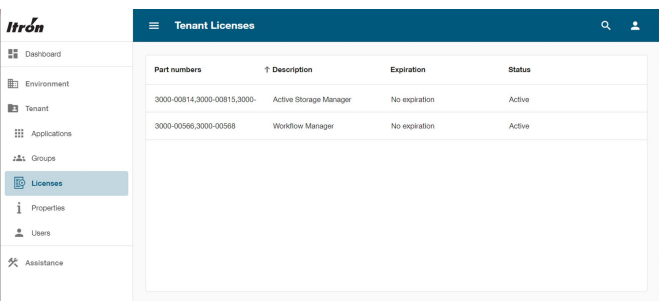Licensing
Licensing Overview
In addition to its extensive core tools and functionality, IEE also offers optional add-on modules that can be licensed for use with your IEE application. Licensing functionality has been introduced in the IEE v10.2 release to support this. It leverages Itron Identity to securely verify a valid license.
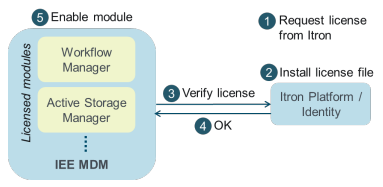
This licensing functionality supports the following licensed modules:
Itron Platform / Identity
As a prerequisite for licensing, Itron Identity must be installed. Itron Identity provides centralized access control management across Itron's portfolio of software products. Itron Identity is a component of Itron Platform, a collection of reusable services. Itron Identity requires a SQL Server database. You can install Itron Platform with an embedded SQL database, or you can use an existing SQL database if you already have one installed. For details on installing and configuring Itron Platform and its databases, see the IEE Edge Explorer 2.2 Installation Guide.
Provisioning Service Principals
IEE uses a service principal to communicate with the Licensing API in Itron Identity. Provisioning Service Principals is required to enable licensing for add-on modules. Service Principals can be provisioned using the IEE v10.2 installer. On the Custom Setup screen of the IEE installer, click Service Principal Provisioning. Refer to IEE v10.2 Online Help or IEE v10.2 Configuration Guide for more details.
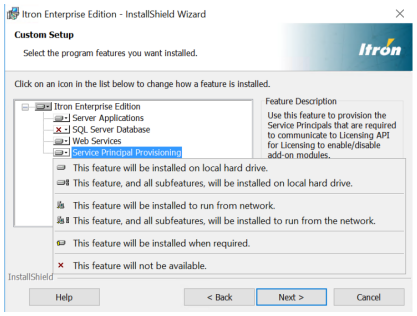
Once the service principals have been provisioned, the settings that will be used to manage licensing of add-on modules will be visible. See License settings.
Enabling a Licensed Module Once the required prerequisites and settings have been completed, follow these steps to enable a licensed add-on module:
-
Request a license (for the add-on module you require) from your Itron Support representative.
-
Install the license file on Itron Identity by placing the file into the following folder:
%PROGRAMDATA%/Itron/Platform/License/Caution: Do not rename the file. Keep the file name in its original format (Licenses_<tenantId>.lic).
-
Restart IIS on the web server where Itron Identity is installed. The licensed add-on module is now enabled.
-
Log in to Edge Explorer Web UI using your Platform Administrator account. Navigate to Tenant > Licenses. Verify that the license is listed on the Tenant Licenses page.
-
Verify that the add-on module has been enabled.