Workflow summary
For each workflow associated with an event, the workflow summary provides workflow details and enables you to define actions and assignments for the next step in the workflow. For information about accessing this page, see Device events.
Important! Workflow functionality requires a licensed and installed IEE Workflow Manager module and is available only to licensed users who sign in with Windows authentication. Licensed users must have the Edit System Settings permission in order to view and use the workflow features in Web UI.
With the information provided here, you can verify the current workflow step for the exception, add notes about the workflow, and identify the user responsible for completing the step.
To return to the Device events table, select Back. Your selected filters and column options persist as they were.
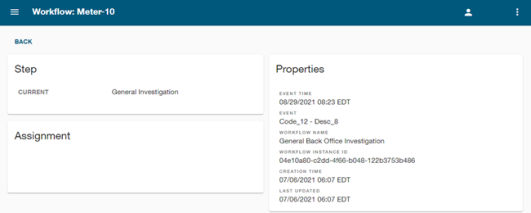
Note: This is a read-only screen. Any input fields and action buttons shown in the Step and Assignment panels are currently not available and appear dimmed in the user interface.
The Step panel provides the current status of the task (for example, General Investigation).
The Properties panel provides the following information:
-
Event time. The date and time at which the device event occurred.
-
Event. A code or description indicating the event type.
-
Workflow. The name of the workflow.
-
Creation time. The date and time that the device event became an exception instance in Action Manager.
-
Last updated. The date and time at which the workflow status was last updated.
The Assignment panel provides the following information:
-
The Step assignee box indicates the user assigned to the step (if currently defined).
-
In the case of an automated step, System is the assignee.
The Actions menu icon (![]() ) in the page header provides the following options:
) in the page header provides the following options:
-
Restart workflow. If available, this option restarts the current workflow.
-
Workflow details. Opens the Workflow details page in OpenWay Action Manager in a new browser tab.
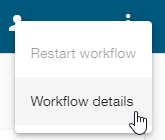
The Workflow details page in Action Manager provides a visualization of the workflow and contains additional details on the following tabs: Action, Workflow, History, Notes, and Job History.
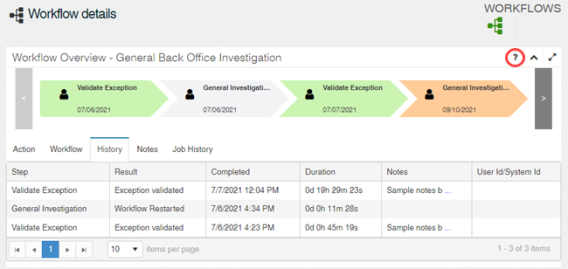
Tip: For information about using the Action Manager user interface, select the question mark icon (?) to access the help topics for that page or panel.
Related topics: