Windows authentication
User accounts are initially added and configured in Active Directory (AD) and typically use the following format: DOMAIN\username (for example, ITRON\jdoe). Once configured in AD, user accounts are added to IEE (with Windows Authentication) by a system administrator within the IEE Rich Client user interface.
When a user logs on to Web UI for the first time, Web UI checks with Itron Identity to authenticate the user. If the user does not have an entry in the Identity database, Identity then checks whether the user is in IEE through the Identity Provider, which confirms or denies the validity of the user. If the user is confirmed as valid, Identity automatically adds the user to the Identity database. The next time the user signs in, the user is found in the Identity database. With this method, it is not necessary to manually transfer all existing IEE users to the Identity database.
If you selected Windows Authentication in the Signing in procedure, continue with the following steps:
-
In the Windows Sign in dialog, enter your Windows single sign-in Username and Password.
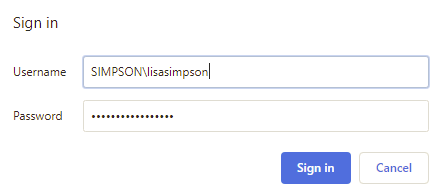
-
Click Sign in. Upon successful authentication, you are redirected to the Web UI Dashboard.