Suspending Bill Dispatch
If necessary, you can halt the initiated dispatch by clicking Suspend. This allows you to investigate and resolve any potential problems before completing the dispatch. After you click Suspend, any dispatch file processing that is currently running will complete, and then the process will stop. During this time of suspension, the progress indicators may continue to show increases, but any processed invoices will not be sent to retailers until after the dispatch process has resumed. The progress indicators on this page are shown prior to the actual dispatch.
Tip: To resolve invoice issues, you can navigate to the Billing Invoices tab and take action on selected invoices, such as Hold for next month, Remove from dispatch, and Reinstate invoice. See Billing Invoices for more information.
Once the dispatch process is suspended, the overall progress chart disappears. The total dollar values and invoice counts are updated to indicate the number of invoices completed and the number of invoices that are still outstanding.
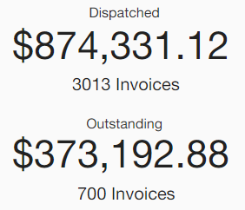
To resume a suspended bill dispatch, click Restart. The processing picks up where it left off, and the overall progress chart reappears. When processing is complete, the overall progress chart disappears, and the Dispatched total dollar amount and invoice count are shown. The Dispatched invoices by retailer panel displays the completed progress bars and count values.
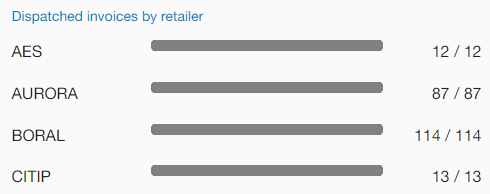
For an overview of the dispatch process, see Bill Dispatch.