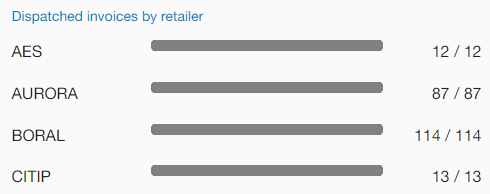Bill Dispatch
The Bill Dispatch tab allows a Billing Operator or Billing Analyst to monitor the progress of a bill dispatch. Only the Billing Analyst persona may initiate or suspend a bill dispatch. This screen displays all outstanding invoices by retailer for the selected billing cycle.
Important! By default, the date range starts from the beginning of the current billing cycle and extends to the end of the current billing cycle. To modify the date range, click the calendar icon (![]() ) in the page header. From the drop-down menu, you can select a billing cycle as far back as seven years in the past. The data displayed on the page updates accordingly.
) in the page header. From the drop-down menu, you can select a billing cycle as far back as seven years in the past. The data displayed on the page updates accordingly.
The Invoices by retailer panel lists of every retailer with invoices slated for the selected bill dispatch date range. Each number in this panel indicates the total number of invoices for the retailer shown on the same row. If you are viewing a dispatch that was completed in the past, only the retailers with invoices for that date range are listed.
The Ready for dispatch dollar amount represents the total value of all outstanding invoices. The number of outstanding invoices represents the total number of invoices by retailer, as detailed in the Invoices by retailer panel. This value is shown as a single value prior to the actual dispatch. As the dispatch day approaches, the dollar amount and number of invoices increase over time.
Note: Initiating a bill dispatch is allowed only on the authorized dispatch day in the billing cycle. This date is indicated under Next dispatch on.
On the authorized dispatch day, a Dispatch button becomes available for use by a Billing Analyst. To initiate the dispatch for the current billing cycle, perform the following steps:
-
Click Dispatch.
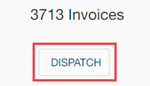
-
As the dispatch proceeds, you can monitor the overall progress as a percentage.
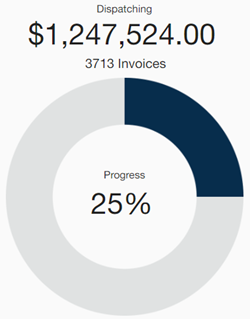
The Invoices by retailer panel displays the current progress by retailer. For example, 10 out of 87 invoices have processed for the first retailer in the following image.
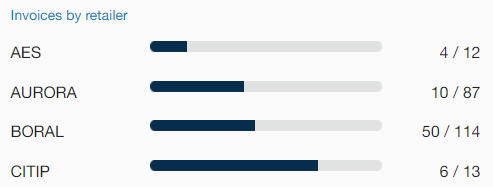
When processing is complete, the chart disappears, the Dispatched total dollar amount and invoice count is shown, and the Dispatched invoices by retailer panel displays completed progress bars and count values.
Important! If you encounter issues or notice discrepancies, you can suspend dispatch processing and take corrective action. For more information, see Suspending Bill Dispatch.
-
(Optional) To generate and download a dispatch report in
.xlsxformat, click the Actions menu ( ) in the page header and select Dispatch summary report. This feature is available for the current dispatch only if it has completed or has been suspended.
) in the page header and select Dispatch summary report. This feature is available for the current dispatch only if it has completed or has been suspended.Tip: You can also generate a report for a billing cycle dispatch that occurred in the past. To modify the date range, click the calendar icon (
 ) in the page header. From the drop-down menu, you can select a billing cycle as far back as seven years in the past.
) in the page header. From the drop-down menu, you can select a billing cycle as far back as seven years in the past.
When processing is complete, the overall progress chart disappears. The Dispatched total dollar amount and invoice count are shown, and the Dispatched invoices by retailer panel displays completed progress bars and count values.