User interface overview
The EAC consists of the following areas:
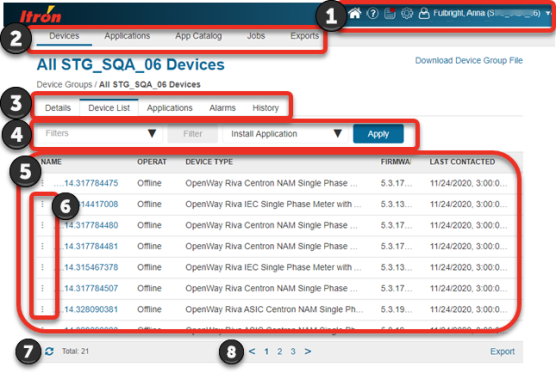
-
Menu bar. This includes icons for:
-
Home (
 ). Click this from anywhere in the EAC to return to your home page. Your home page is determined by your user account's assigned role. For utility roles, Devices / Device Groups (displays all device groups) is the home page.
). Click this from anywhere in the EAC to return to your home page. Your home page is determined by your user account's assigned role. For utility roles, Devices / Device Groups (displays all device groups) is the home page. -
Help (
 ). Click this to open the EAC Help in a new browser tab.
). Click this to open the EAC Help in a new browser tab. -
Notifications (
 ). Click this to view a dropdown list of unseen notifications. At the end of the list, click See All Notifications to open the Notifications page. A red dot on the notifications icon indicates there are unseen notifications. An icon next to each notification conveys the notification's severity. For more information about notifications, including a complete list of notification icons and meanings, see Notifications.
). Click this to view a dropdown list of unseen notifications. At the end of the list, click See All Notifications to open the Notifications page. A red dot on the notifications icon indicates there are unseen notifications. An icon next to each notification conveys the notification's severity. For more information about notifications, including a complete list of notification icons and meanings, see Notifications. -
Settings (
 ). Click this to view settings and version information for the EAC.
). Click this to view settings and version information for the EAC. -
Settings > Notifications. Click this to open the Notifications Settings page. For more information, see Subscribing to events for email or SMS notifications.
-
About > Versions. Click this to view version information for the EAC.
-
-
Account (
 ). Displays your EAC user account name, followed by the name of the tenant you are currently signed into in parentheses (if your user account is associated with more than one tenant) and your user account's current role in brackets. Click this to open a dropdown menu with the following items:
). Displays your EAC user account name, followed by the name of the tenant you are currently signed into in parentheses (if your user account is associated with more than one tenant) and your user account's current role in brackets. Click this to open a dropdown menu with the following items:-
Logout. Click this to sign out of the EAC.
-
Switch Role. Click this to switch the active user role. This item only appears if your user account is assigned more than one role. For more information, see User roles and permissions.
-
Switch Tenant. Click this to switch tenants. This item only appears if your user account is associated with more than one tenant. For more information, see EAC tenants.
-
-
-
Navigation menu. This displays the top-level EAC pages you can access. The available pages are determined by your user account's assigned role and by your utility's DI system design. For more information, see User roles and permissions
-
Tabs bar. This displays the tabs you can access within a page. The tabs you see are determined by your user account's assigned role and by your utility's DI system design. For more information, see User roles and permissions.
-
Filter, search, and sort toolbar. The filter, search, and sort toolbar contain controls for limiting and prioritizing the table of items in the view pane to those that meet specified criteria. For more information, see Common table functionality.
-
View pane. Lists the records, settings, properties, events, objects, or components that you can access on the selected tab.
Tip: The dates and times shown in the EAC UI are based on the user's browser's time zone setting.
-
Ellipsis menu (
 ). Click this to display a menu of additional action options. Available action options depend on your user account's assigned role. For more information, see User roles and permissions. This menu is found in table rows.
). Click this to display a menu of additional action options. Available action options depend on your user account's assigned role. For more information, see User roles and permissions. This menu is found in table rows. -
Refresh (
 ). Click this to update the current view to show the latest changes (if they are not already displayed).
). Click this to update the current view to show the latest changes (if they are not already displayed). -
Previous and Next (
 ). Click these to display the previous or next page in a table. You can also use the mouse scroll for this functionality. These arrows are found in the paging toolbar at the end of a table. The paging toolbar indicates the total number of pages into which the table is divided, the total number of items across those pages, and the number of the page that is currently shown (in bold).
). Click these to display the previous or next page in a table. You can also use the mouse scroll for this functionality. These arrows are found in the paging toolbar at the end of a table. The paging toolbar indicates the total number of pages into which the table is divided, the total number of items across those pages, and the number of the page that is currently shown (in bold). Expand and Collapse (

 ). Click this to expand (show) or collapse (hide) sections of information. Some lists, settings, details, or filters are grouped in sections of like information.
). Click this to expand (show) or collapse (hide) sections of information. Some lists, settings, details, or filters are grouped in sections of like information.