Importing XML service point data after a meter swap
After a successful Swap & Remove or Two-Way Meter Swap, the existing reads are automatically downloaded to an XML file if you selected the option to copy the data. The Service Point ID is also transferred to this file.
Use the following procedure to manually import the updated XML file into the correct IEE Import directory:
-
Locate the updated XML file in your browser's download folder. This XML file is in the SRI-E (Standard Readings Import Enhanced) format.
-
(Optional) To confirm the location of the IEE Import directory, open the IEE Rich Client, go to System Settings > Data Directories, and note the path configured for the Import Directory. In the following example, the path is ($ItronData)\Import.
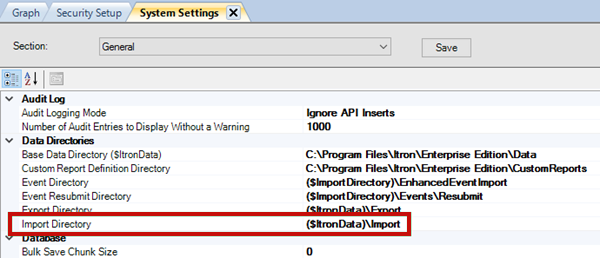
-
On the IEE server, navigate to the Import directory and locate the ReadingXmlEnhanced folder. In the following example, this folder is located here:
C:\Program Files\Itron\Enterprise Edition\Data\Import\ReadingXmlEnhanced
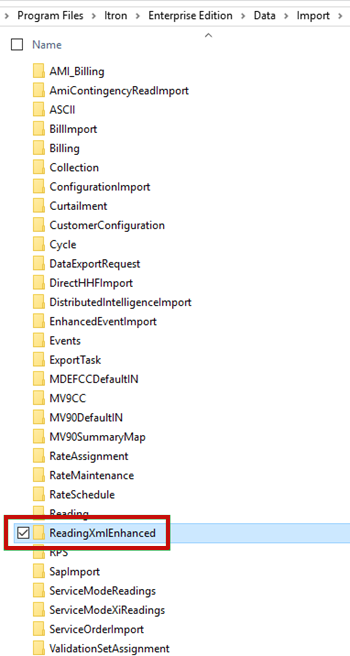
-
Open ReadingXmlEnhanced and copy the updated XML file to this folder. IEE automatically imports this file into the database.
Related topics: