Consumption Compare chart
The Consumption Compare chart displays a comparison of the selected service points or groups' usage during the selected date ranges. Color coding is used to distinguish between the Selected and Compared items.
For general information about charts, see User interface basics
Note: This chart supports estimated and missing reads. Estimated usage is indicated with a hollow bar and a hollow icon  . Estimated flow is indicated with a dashed line. For more information on estimation, see "Itron Analytics Estimation" in the Itron Analytics Admin Portal Online Help. Missing reads are indicated with a solid icon
. Estimated flow is indicated with a dashed line. For more information on estimation, see "Itron Analytics Estimation" in the Itron Analytics Admin Portal Online Help. Missing reads are indicated with a solid icon  .
.
In the Fixed Network collection engine, you can fill missing data by performing an On-Demand Interval Data Read. For more information, see "Performing an On-Demand Interval Data Read" in the Network Collection Engine v5.1 User Guide.
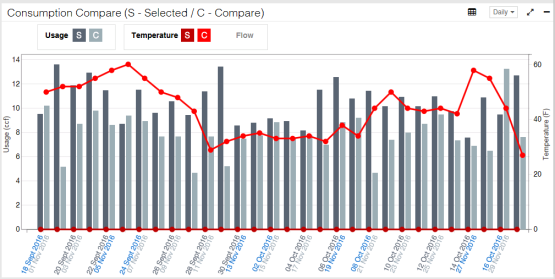
-
Panel Interval tool. Use this to change the interval of the data.
-
Change display mode (
 ). Click to display the chart as a table. For more information, see Consumption Compare table.
). Click to display the chart as a table. For more information, see Consumption Compare table. -
Data layers. Click these to hide or show data on the chart. For more information, see User interface basics.
-
Usage
-
Usage Selected (S). The usage of the selected service point or group. This is enabled by default. If you are viewing Group Average, this will be the sum of the average usage. If you are viewing Group Total, this will be the sum of the total usage.
-
Usage Compared (C). The usage of the compared service point or group. This is enabled by default. If you are viewing Group Average, this will be the sum of the average usage. If you are viewing Group Total, this will be the sum of the total usage.
-
-
Temperature
-
Temperature selected (S). The temperature reported by the weather station associated with the selected service point or group. This is enabled by default. When gas service points are selected, the low temperature is displayed. When water service points are selected, the high temperature is displayed. When a group is selected, the average of the low or high temperature (if gas or water, respectively) is displayed.
-
Temperature compared (C). The temperature reported by the weather station associated with the compared service point or group. This is enabled by default. When gas service points are compared, the low temperature is displayed. When water service points are compared, the high temperature is displayed. When a group is compared, the average of the low or high temperature (if gas or water, respectively) is displayed.
-
-
Flow Min. Data points are plotted on the graph only for service points which have actual recorded data.
-
Flow Min Selected (S). The minimum flow reported by the selected service point or group. If you are viewing Group Average, this will be the lowest average minimum flow. If you are viewing Group Total, this will be the lowest flow of any service point in the group.
-
Flow Min Compared (C). The minimum flow reported by the compared service point or group. If you are viewing Group Average, this will be the lowest average minimum flow. If you are viewing Group Total, this will be the lowest flow of any service point in the group.
-
-
Flow Avg. Data points are plotted on the graph only for service points which have actual recorded data.
-
Flow Avg Selected (S). The average flow reported by the selected service point or group.
-
Flow Avg Compared (C). The average flow reported by the selected service point or group.
-
-
Flow Max. Data points are plotted on the graph only for service points which have actual recorded data.
-
Flow Max Selected (S). The maximum flow reported by the selected service point or group. If you are viewing Group Average, this will be the highest average maximum flow. If you are viewing Group Total, this will be the highest flow of any service point in the group.
-
Flow Max Compared (C). The maximum flow reported by the compared service point or group. If you are viewing Group Average, this will be the highest average maximum flow. If you are viewing Group Total, this will be the highest flow of any service point in the group.
-
-
-
Left Y-axis. Usage. The usage for the service points or groups reported in the unit chosen in the Set Units tool.
-
Right Y-axis
-
Temperature. The temperature recorded at the weather station associated with the service point or group reported in the unit chosen in the Set Units tool.
-
Flow. The flow for the service point or group reported in the unit chosen in the Set Units tool.
-
-
X-axis. Date/Time. Dates and times over the selected date range. This is refined by the Panel Interval tool. When viewing daily and hourly intervals, Itron Analytics displays the dates and times of weekend days in blue text.
-
Chart data. Hover over data on the chart to view a popup displaying the value, time stamp, and day of the week. For more information, see User interface basics. The following symbols and modifications provide additional information about the chart data:
-
An exclamation mark in a circle (
 ) indicates negative values.
) indicates negative values. -
An exclamation mark in a hollow triangle (
 ) and a hollow bar indicates estimated usage. For more information on estimation, see "Itron Analytics Estimation" in the Itron Analytics Admin Portal Online Help.
) and a hollow bar indicates estimated usage. For more information on estimation, see "Itron Analytics Estimation" in the Itron Analytics Admin Portal Online Help. -
A dashed line indicates estimated flow. For more information on estimation, see "Itron Analytics Estimation" in the Itron Analytics Admin Portal Online Help.
-
An exclamation mark in a solid triangle (
 ) indicates missing reads. If there is no icon and there appears to be no data, hover near the X-axis for a tooltip showing zero (or very small) usage. In the Fixed Network collection engine, you can fill missing data by performing an On-Demand Interval Data Read. For more information, see "Performing an On-Demand
) indicates missing reads. If there is no icon and there appears to be no data, hover near the X-axis for a tooltip showing zero (or very small) usage. In the Fixed Network collection engine, you can fill missing data by performing an On-Demand Interval Data Read. For more information, see "Performing an On-Demand
-