Consumption Compare table
The Consumption Compare table displays a comparison of the selected service points or groups' usage during the selected date ranges.
Note: This chart supports estimated and missing reads. Estimated usage is indicated with a hollow icon  . For more information on estimation, see "Itron Analytics Estimation" in the Itron Analytics Admin Portal Online Help. Missing reads are indicated with a solid icon
. For more information on estimation, see "Itron Analytics Estimation" in the Itron Analytics Admin Portal Online Help. Missing reads are indicated with a solid icon  .
.
In the Fixed Network collection engine, you can fill missing data by performing an On-Demand Interval Data Read. For more information, see "Performing an On-Demand Interval Data Read" in the Network Collection Engine v5.1 User Guide.
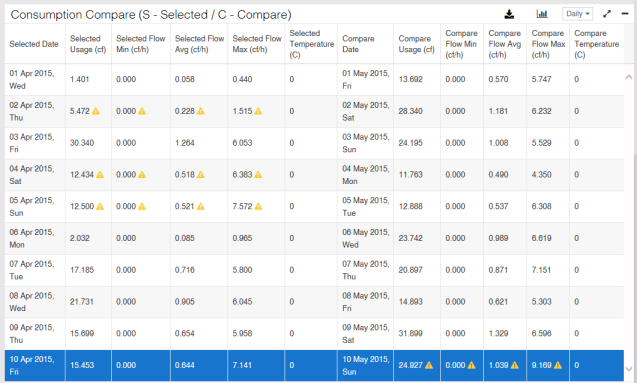
-
Panel Interval tool. Use this to change the interval of the data.
-
Export (
 ). Click to export the table to a CSV. The generated CSV includes a header which provides the selected, selected date range, compared, and compared date range attributes for the comparisons. Estimated and missing reads are indicated in the CSV in an additional column. One field is added for selected missing/estimated reads, and another field for compared missing/estimated reads. For more information, see User interface basics.
). Click to export the table to a CSV. The generated CSV includes a header which provides the selected, selected date range, compared, and compared date range attributes for the comparisons. Estimated and missing reads are indicated in the CSV in an additional column. One field is added for selected missing/estimated reads, and another field for compared missing/estimated reads. For more information, see User interface basics. -
Change display mode (
 ). Click to display the table as a graph. For more information, see Consumption Compare chart.
). Click to display the table as a graph. For more information, see Consumption Compare chart. -
Selected Date. Dates and times over the selected date range. This is refined by the Panel Interval tool.
-
Selected Usage. The usage of the selected service point or group. This is enabled by default. If you are viewing Group Average, this will be the sum of the average usage. If you are viewing Group Total, this will be the sum of the total usage.
-
Selected Flow Min. The minimum flow reported by the selected service point or group. If you are viewing Group Average, this will be the lowest average minimum flow. If you are viewing Group Total, this will be the lowest flow of any service point in the group.
-
Selected Flow Avg. The average flow reported by the selected service point or group.
-
Selected Flow Max. The maximum flow reported by the selected service point or group. If you are viewing Group Average, this will be the highest average maximum flow. If you are viewing Group Total, this will be the highest flow of any service point in the group.
-
Selected Temperature. The temperature reported by the weather station associated with the selected service point or group. This is enabled by default. When gas service points are selected, the low temperature is displayed. When water service points are selected, the high temperature is displayed. When a group is selected, the average of the low or high temperature (if gas or water, respectively) is displayed.
-
Compare Date. Dates and times over the compare date range. This is refined by the Panel Interval tool.
-
Compare Usage. The usage of the compared service point or group. This is enabled by default. If you are viewing Group Average, this will be the sum of the average usage. If you are viewing Group Total, this will be the sum of the total usage.
-
Compare Flow Min. The minimum flow reported by the compared service point or group. If you are viewing Group Average, this will be the lowest average minimum flow. If you are viewing Group Total, this will be the lowest flow of any service point in the group.
-
Compare Flow Avg. The average flow reported by the selected service point or group.
-
Compare Flow Max. The maximum flow reported by the compared service point or group. If you are viewing Group Average, this will be the highest average maximum flow. If you are viewing Group Total, this will be the highest flow of any service point in the group.
-
Compare Temperature. The temperature reported by the weather station associated with the compared service point or group. This is enabled by default. When gas service points are compared, the low temperature is displayed. When water service points are compared, the high temperature is displayed. When a group is compared, the average of the low or high temperature (if gas or water, respectively) is displayed.