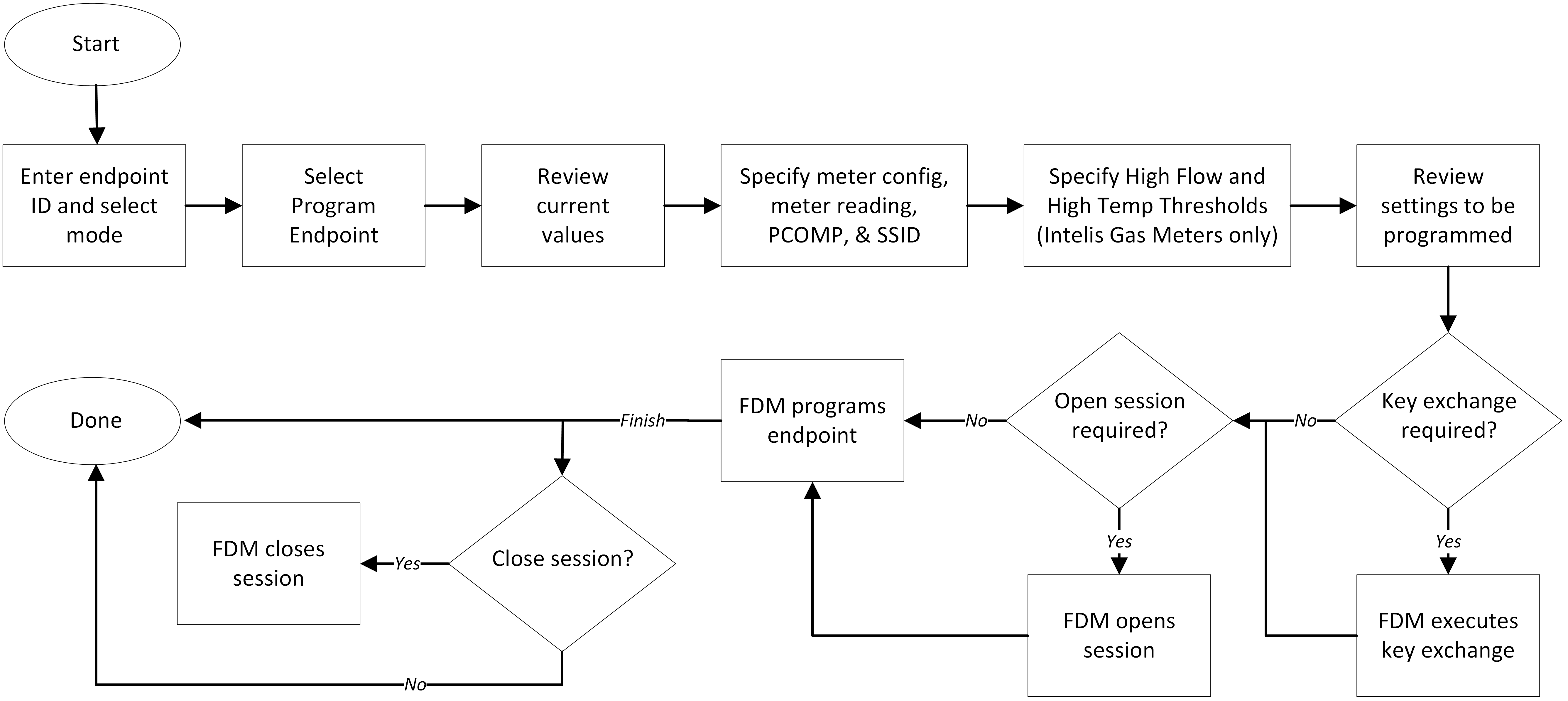Program Endpoint
Use Program Endpoint to program a 100 series enhanced security capable ERT module or a multi-mode capable endpoint or meter that is operating in Mobile (ChoiceConnect) mode. Program settings depend on the type of endpoint being programmed. You must have Program Endpoints permission to perform this function. On occasion, FDM is unsuccessful at programming the endpoint. If this occurs, retry the program operation by selecting the Back button, and then the Next button. Depending on your utility, the Program Endpoint workflow may or may not require you to select a meter configuration.
For a 100G DLS or 100G ICS, this command lets you synchronize the ERT module's time with FDM's time, program the mode, utility ID, meter configuration, meter reading, and pressure compensation value (for meters with a configurable PCOMP):
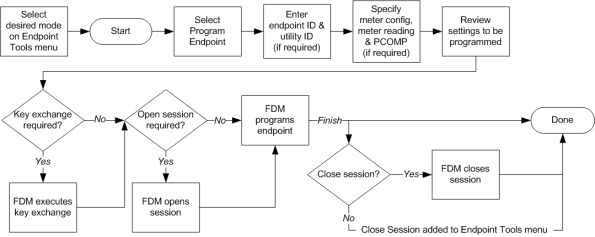
For a 100W+ series module, Program Endpoint lets you synchronize the ERT module's time with FDM's time, program the mode, utility ID, meter configuration, meter reading, and truncation value.
The truncation value is the number of least-significant (rightmost) digits (0-3) by which the ERT module is to truncate the meter reading. This value is required to prevent high-resolution readings recorded by nine-dial water registers from overflowing the ERT module’s datalogging buckets. The overflow potential pertains primarily to commercial accounts that consume high volumes of water.
Important! Do not change the module’s truncation value without specific direction from your supervisor. Incorrectly setting this value will cause the module to report erroneous consumption data, which in turn will result in erroneous customer billing.
The following diagram summarizes the procedure for 100W+ series modules, Gen5 500W ERT Modules, and OpenWay Riva 500W ERT Modules.
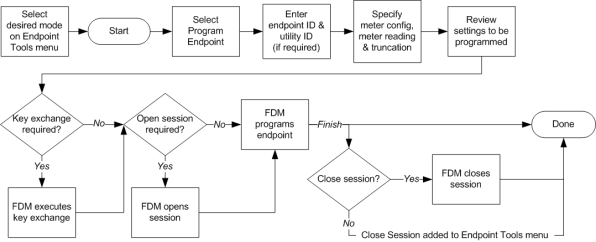
For a 100T-CP module, this command lets you program the mode and test station ID:
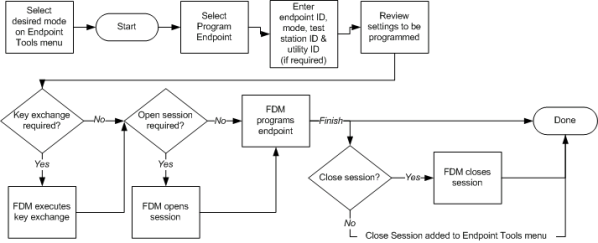
For a 100T-GGRD module, this command lets you program the mode and reset the tamper values:
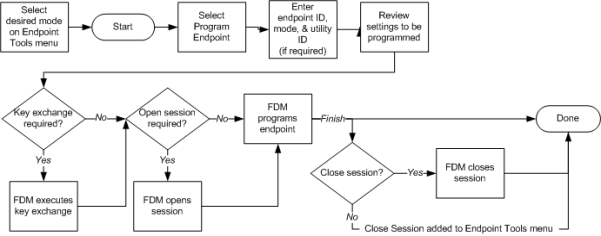
For a 100T-HON module, this command lets you program the utility ID, access code, device type (EVC or ERX), and channel 2 configuration (if EVC), and configure the module to manage the Honeywell device’s time setting:
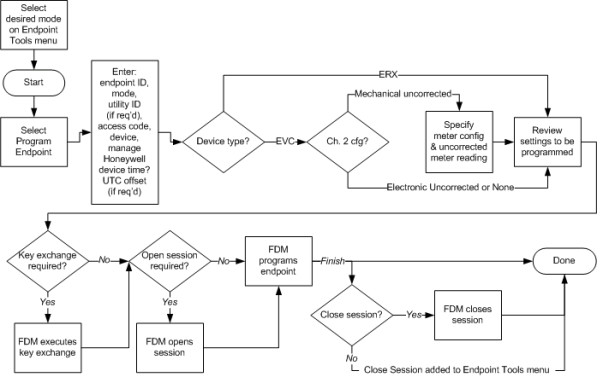
For all Intelis Gas Meters, Gen5 500G ERT Module, OpenWay Riva 500G, and Itron Cellular 500G Module, this command lets you program the mode, utility ID, meter configuration, meter reading, and pressure compensation value (for meters with a configurable PCOMP). Additionally, the Itron Cellular 500G Module lets you select the Carrier Configuration: AT&T or Verizon.
|
|
Note: Programming a Gen5 500G endpoint more than 15 times results in the error: "There is an error while processing your request - Legally Relevant Log Full."
|
Note: Intelis Gas OW Riva Meters can fail to program meter reading and PCOMP under any of the following circumstances:
|
For an OpenWay Riva 500W ERT Module, Itron Cellular 500W Module, and Gen5 500W ERT Module, this command lets you program the mode, utility ID, meter configuration, meter reading, and truncation. Additionally, the Itron Cellular 500W module lets you select the Carrier Configuration: AT&T or Verizon.
An IMR is required to perform this function.
If the meter is command secured or fully secured (see Working with Enhanced Security Capable Endpoints), you must retrieve the necessary secure commands before you can execute this function (see Retrieving Secure Commands from the FDM Server).
If enhanced security is enabled on the module, your FDM security manager may have sent a key exchange command for the module along with the secure commands you retrieved from the server. If so, the mobile application executes the key exchange command before executing any of the secure commands. If you receive an error message indicating a security key mismatch, synchronize your mobile device with the server (see Synchronizing the Mobile Application with the Server) and then perform a Get Commands command (see Retrieving Secure Commands from the FDM Server). If you still receive the message after performing these steps, contact an Itron customer support representative.
If enhanced security is enabled on the endpoint, FDM automatically initiates an open session when it runs this command. In this case, it prompts you upon completion of the command to indicate whether you want to close the session or let it remain open so you can perform additional tasks. If you let it remain open, the endpoint automatically closes after an hour or until you perform a Close Session command (see Close Session).