Synchronizing the Mobile Application with the Server
In FDM, synchronization is the process by which the server performs the following tasks while the mobile device is connected to it:
- When working with enhanced security endpoints, sends the required secure commands and key exchange commands to the mobile device (see Working with Enhanced Security Capable Endpoints).
- When working with enhanced security endpoints, retrieves the pertinent information about which secure commands and key exchange commands were used and about the endpoint’s security state.
- Performs routine maintenance tasks on the FDM mobile software, such as updating workflows and provisioning (updating) the FDM mobile application to a newer version when one is available.
FDM automatically performs synchronization whenever you log on to the FDM mobile application, provided the handheld or laptop running the application can communicate with the FDM server. Communication between the mobile device and the server can take place over a local area network (LAN) or over the Internet through:
- An Ethernet connection.
- A Wi-Fi connection (for IMR handhelds and laptops equipped with Wi-Fi cards).
- A cellular telephone connection (for handhelds and laptops equipped with GPRS cards).
-
A connection (by a handheld) to a computer that is in turn connected to the server (requires a mobile device synchronization application such as Microsoft ActiveSync or Windows Mobile Device Center).
Note: Your connection to the FDM server must be a high-speed Internet connection. FDM does not support dial-up connections.
Note: You must periodically synchronize your mobile device so it can upload and clear the device command log. FDM determines the maximum log file size based on the total space available on the device's flash card or hard drive. The longer you wait before synchronizing, the more space the log takes up and the less space is available for other functions. As the log file approaches its maximum permitted size, FDM starts displaying reminders at logon that the limit is near. When you reach the limit, FDM does not let you log on without connecting to the server so it can run the synchronization process.
During the synchronize process, the server can send messages to the mobile application indicating whether an error occurred. The message appears as an overlay, which you must close before continuing to use the mobile application.
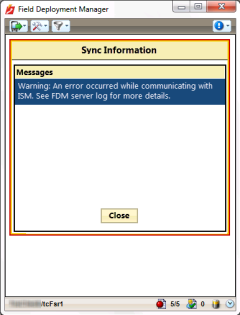
Note: Handhelds must be connected to AC power during synchronization or installation of the mobile software to insure the success of radio firmware updates. Your connection to the FDM server must be a high-speed Internet connection. FDM does not support dial-up connections.
- Make sure the handheld or laptop on which you are running the FDM mobile application is connected to the FDM server, through a local area network or an Internet connection.
- Select Synchronize .
- From the Synchronize menu, select the desired command button.
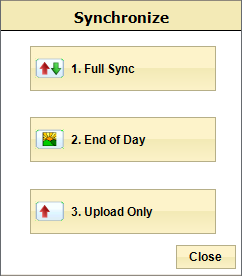
- Full Sync. Performs a complete synchronization between the FDM mobile application and the FDM server, including both uploads and downloads.
- End of Day. Runs routine data and software maintenance tasks, returns completed orders to the server, and returns uncompleted orders (if enabled on your system).
The system performs the specified synchronization task and then returns you to the screen from which you initiated the process.
Note: If any phase of the synchronization fails (for example, the provisioning phase), FDM will try it again and continue retrying until it succeeds or until you cancel the synchronization process.