Clients
Important! The Administration > Tenant > Clients interface is available only to Tenant Admins, Tenant Readers, and personas with specific access grants.
Accessible from the Administration menu under Tenant > Clients, the Tenant Clients page contains configuration cards for viewing and assigning secrets to tenant application clients. A client is an application that can make authorized resource requests on behalf of the resource owner. Certain tenant application clients—usually those that operate without the presence of an interactive user—require credentials to authenticate themselves. Credentials consist of a client ID and a client secret. The Clients page contains the Clients card and the Secrets card.
The columns on this page can be sorted and filtered as explained on Permissions.
Clients card
The Clients card provides a list of all of the tenant application clients associated with and available to the current tenant.
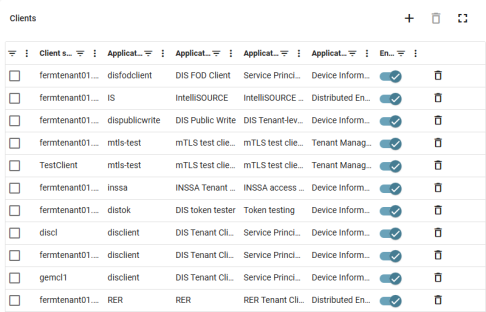
The Clients card supports the following actions:
-
To view the secrets associated with a tenant application client on the Secrets card, click on a name in the Client short name column.
-
To add a tenant application client to the tenant, click the plus icon (
 ) at the top of the Clients card. In the dialog that appears, select the Tenant Application and the Application Client from the dropdown. After selecting the desired Tenant Application and Application Client, enter the Client ID (if it is necessary to change it from the default value) and the Client short name. Once all of the information has been entered, click Add. After clicking Add, the New tenant application details appears. Click the Copy icon (
) at the top of the Clients card. In the dialog that appears, select the Tenant Application and the Application Client from the dropdown. After selecting the desired Tenant Application and Application Client, enter the Client ID (if it is necessary to change it from the default value) and the Client short name. Once all of the information has been entered, click Add. After clicking Add, the New tenant application details appears. Click the Copy icon ( ). The tenant application client's application information, client information, and secrets are copied to your clipboard. Paste this information immediately to a text file and save it in a secure location.
). The tenant application client's application information, client information, and secrets are copied to your clipboard. Paste this information immediately to a text file and save it in a secure location.Note: The Client ID and the Client short name boxes are not editable until the Tenant Application and Application Client are selected from the dropdown menu.
-
To disable a tenant application client without deleting it, click the slider icon (
 ) in the Enabled column and then click Save in the confirmation dialog.
) in the Enabled column and then click Save in the confirmation dialog. -
To enable a tenant application client that is currently disabled, click the disabled slider icon (
 ) in the Enabled column and then click Save in the confirmation dialog.
) in the Enabled column and then click Save in the confirmation dialog. -
To delete a tenant application client, click the Remove icon (
 ) on the same row followed by Remove in the confirmation dialog.
) on the same row followed by Remove in the confirmation dialog.
Secrets card
The Secrets card is blank until a tenant application client is selected from the Clients card. After a tenant application client has been selected, the Secrets card lists every secret associated to the selected tenant application client.

The Secrets card supports the following actions:
-
To add a new secret, click the plus icon (
 ) at the top of the Secrets card. In the Dialog that appears, enter a description for the new secret and select either No Expiration or Expiration. If Expiration is selected, an Expiration date box appears. Use the calendar to select an expiration date or type the date in the box manually. Once all of the information has been entered, click Add. After clicking Add, the Add secret confirmation appears. Click the Copy icon (
) at the top of the Secrets card. In the Dialog that appears, enter a description for the new secret and select either No Expiration or Expiration. If Expiration is selected, an Expiration date box appears. Use the calendar to select an expiration date or type the date in the box manually. Once all of the information has been entered, click Add. After clicking Add, the Add secret confirmation appears. Click the Copy icon ( ). The secret is copied to your clipboard. Paste this information immediately to a text file and save it in a secure location.
). The secret is copied to your clipboard. Paste this information immediately to a text file and save it in a secure location. -
To delete a secret, click the Remove icon (
 ) on the same row followed by Remove in the confirmation dialog.
) on the same row followed by Remove in the confirmation dialog. Tip: Multiple secrets can be removed at the same time. To do so, select the checkbox in the leftmost column for the secrets to be removed followed by the Remove icon (
 ) at the top of the card.
) at the top of the card.