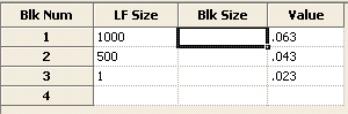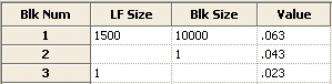Charge type: Energy
The energy charge is a charge that applies to a Time of Use (TOU), such as Summer On Peak, with a billing determinant of by-sum how-to-apply type.
Energy charges apply to load data. Add a ![]() billing determinant to this charge to show which
Time of use (TOU) schedules season or blocks the charge covers. Energy charges can have different charge amounts for each season or block. They can also have multiple charge blocks and load factor blocks.
billing determinant to this charge to show which
Time of use (TOU) schedules season or blocks the charge covers. Energy charges can have different charge amounts for each season or block. They can also have multiple charge blocks and load factor blocks.
Configuring an Energy Charge
-
Go to Rate Modeler > Create or Edit > Rate.
-
Select the Charges tab.
-
Right-click in the tree pane and select Add Charge.
-
Select Energy from the dropdown menu.
-
Enter a Name and Description for the new charge and click OK.
-
Select one or more Classes to assign this charge to. Typically, AMI billing requires only one class. However, you may require two classes, one for "delivered only" meters and the other for "net" meters, to support customers with solar panels. For more complex bills, you may need to apply the same charge to several classes, such as primary voltage and secondary voltage.
-
Enter the Charge Amount Effective Date.
-
Click OK.
-
Select a Billing Determinant.
-
Click OK.
-
Select the Charge Period Season Block(s) for this charge. To exclude a season, clear its checkbox.
-
Click OK.
-
Enter a General Ledger Code or GL Code for the determinant block. This GL Code is often critical to the AMI Billing Export process. Most billing systems require a determinant-level identifier to process the billing determinants.
-
In the tree, click the name of the charge you just created (at the top level of the hierarchy).
-
Select a Prorate Type. If a billing period crosses an effective date, the proration type determines how the charge is applied.
-
Use End Date Price. A single billing determinant results. The charge that was current on the billing period’s end date is applied.
-
Use Start Date Price. A single billing determinant results. The charge that was current on the billing period’s start date is applied.
-
Effective Date. A single billing determinant results. This is the sum of two charge results, one for the billing period ranges before the effective dates, and one for after.
-
Use Separate Determinants. Two billing determinants result, one for each effective date range.
-
-
Select the Report Type for this charge.
-
Reportable. Charge results appear in reports.
-
Not Reportable. Charge results do not appear in reports.
-
-
Select the Apply Charge frequency (e.g., By Billing Cycle).
-
Select a method for Billing Determinant Group Proration (e.g., Combine into Last Determinant).
-
If this charge is to include load factor blocks, select Load Factor. Otherwise, leave Charge Type at No Load Factor.
-
Select a Billing Determinant in the tree to adjust its Energy and Load Factor Blocks. (If necessary, double-click entries in the tree under the new energy charge to expand and view sub-items.)
Click the following links for instructions and examples for each block type:
-
Click Save from the toolbar.
-
(Optional) Right-click items in the tree to add more attributes at that level, or to modify or delete existing attributes.
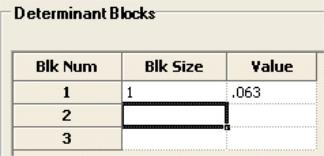
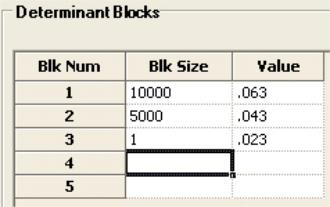
 ) for the Load Factor Bill Determinant field and
) for the Load Factor Bill Determinant field and