Configuration maintenance: Meter ID
Accessible from the Meter ID column in the Results table when performing an entity Search. The Configuration maintenance: Meter ID page displays data for the meter ID and allows you to view and edit the meter ID entity configurations. The meter ID displays in the page header.
Example of a Configuration Maintenance Meter ID page:
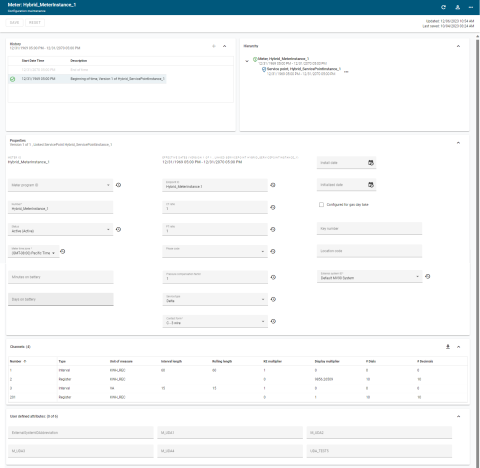
By default, the History, Hierarchy, and Properties panels are expanded and the Channels and User defined attributes panels are collapsed. Users can change which panels are expanded and collapsed. The configuration settings are retained until modified.
Tip: Bookmark this page for easy access.
The interface consists of the following panels:
The page supports the following actions:
-
To save changes made to the configuration, click Save.
-
To reset the configuration to the prior settings, click Reset.
-
To correct the meter ID, select Actions menu (
 ) in the page header and select Correct ID. In the dialog that appears, the current meter ID is shown, type the correct ID in the box, and then click Save.
) in the page header and select Correct ID. In the dialog that appears, the current meter ID is shown, type the correct ID in the box, and then click Save.Note: The corrected ID must contain a minimum of two characters and a maximum of 100. Only alphanumeric and underscore characters are allowed.
-
To delete the meter ID, select Actions menu (
 ) in the page header and select Delete. In the dialog that appears, select Yes. When the meter ID has been deleted, the new configuration page will appear.
) in the page header and select Delete. In the dialog that appears, select Yes. When the meter ID has been deleted, the new configuration page will appear. -
To download the configuration file for the meter that displays on the page, select Action menu (
 ) in the page header and click Download. The file will be downloaded to your browser's download folder.
) in the page header and click Download. The file will be downloaded to your browser's download folder.
Note: All changes made to the configuration are logged in the Audit log (with the user credentials and time stamp), and can be viewed from the Audit Log window.