Create/Edit Group panel
The Create/Edit Group panel allows you to define information about the group you are creating or editing. If you arrive on the Group Information page by clicking a Group Name link in a row of the Group Results table, this panel is populated with data from the selected group. This panel also allows you to import a list of members for a group or add up to five service point IDs to the group.
Note: The name of this panel changes based on whether you are creating, editing, or viewing a group.
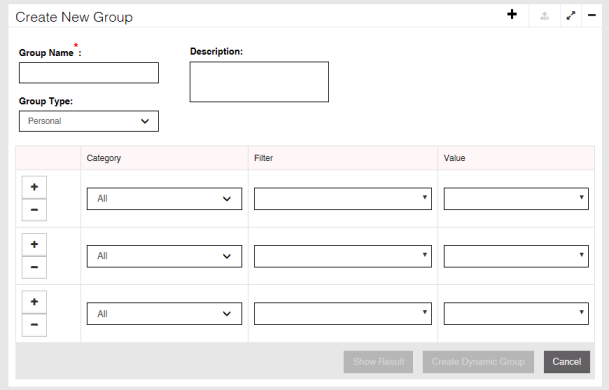
-
Copy Group tool (
 ). Click this to make a copy of the group that can be edited. This tool is only available to users with Advanced Group Maintenance permissions that are viewing another user's personal group.
). Click this to make a copy of the group that can be edited. This tool is only available to users with Advanced Group Maintenance permissions that are viewing another user's personal group. -
Add Service Points tool (
 ). Click this to open the Add Service Points tool. This tool allows you to add up to five service point IDs to the Results table without using the Service Point Filter tool to narrow down results. For more information, see Adding service point IDs to the Results table.
). Click this to open the Add Service Points tool. This tool allows you to add up to five service point IDs to the Results table without using the Service Point Filter tool to narrow down results. For more information, see Adding service point IDs to the Results table. -
Data Import tool (
 ). Click this to open the Data Import tool. This tool allows you to import a list of service points, meter numbers, or endpoint IDs to quickly create or update a group. For more information, see Importing data for a group.
). Click this to open the Data Import tool. This tool allows you to import a list of service points, meter numbers, or endpoint IDs to quickly create or update a group. For more information, see Importing data for a group. -
Group Name. Type the name of the group in this field. A group name is required. Group names must be unique per group type. Group names must be less than 100 characters long and can only contain alphanumeric characters, spaces, hyphens, and underscores.
-
Description. Type the description of the group in this field.
-
Group Type. Standard users can only select the Personal group type. Users with Advanced Group Maintenance permissions can select any non-system group type for the group from this menu. The value displayed is the Group Type Display Name.