Creating a Customer Portal user
-
On the Customer Portal Users page, click Create.
-
Type the username in User Name.
-
Type the user's first name in First Name.
-
Type the user's last name in Last Name.
-
(Optional) Clear the Enabled checkbox to disable the user.
-
(Optional) Select the Locked checkbox to prohibit the user from editing their own information in the Customer Portal.
-
Type the user's email address in Email.
Important! Email addresses must be unique for each Customer Portal user account.
-
(Optional) Select the Email Notifications Enabled checkbox to enable email notifications for the user.
-
If secret questions are required, select a secret question for password recovery from the Secret Question menu.
Tip: For more information on modifying the available secret questions, see Security Settings.
-
If secret questions are required, type the secret question answer in Secret Question Answer.
-
(Optional) Select the Text Notification Enabled checkbox to enable text message notifications for the user.
-
Select the user's cellular provider from the Text Messaging Provider menu.
-
Type the user's cell phone number in Cell Phone Number.
-
Click Add to add an account for the user.
-
Type the account number in Account Number.
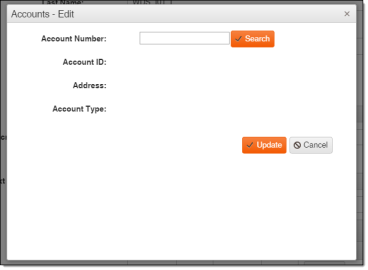
-
Click Search.
-
Click Update.
-
-
Click Update.