Configuring communication with OpenWay using Data Hub Agent
This section describes how to configure Itron Analytics to communicate with OpenWay Collection Engine or OpenWay Collection Manager software through the Data Hub Agent. After OpenWay software collects readings, events, and exceptions from the meters, it sends the data to the Data Hub Agent- a Windows service that is deployed on a utility server. The Data Hub Agent then forwards the data to Itron Analytics with a web service call. When Itron Analytics receives the data, it imports the data directly into the database. However, it also writes the data to a zip file in the OWI data import folder. Inside the zip file is multiple xml files, each containing a portion of the information received from OpenWay software. The xml file names indicate which device the reading and events were collected from. Use the OWI folder in combination with the Import Monitoring dashboard to troubleshoot OpenWay software data import issues.
To configure communication with OpenWay using Data Hub Agent:
-
From the OpenWay Integration page, record the thumbprint of the certificate. For more information, see OpenWay Integration.
-
Locate the Agent.Host folder supplied by Itron and copy it to <Agent server>.
...where <Agent server> is the server where the Data Hub Agent will be installed.
Tip: The Data Hub Agent can be installed on an OpenWay software server, but may also be installed on its own server to avoid performance issues.
-
Unzip and open the Agent.Host folder.
-
Open the Itron.Pipe.Agent.Host.exe.config file.
-
Locate the Enable Feature Settings section.
-
In <add key="enableRemoteSql" value="true", replace true with false.

-
In <add key="enableDataCollectionSubscriber" value="true", verify that the value is true.

-
In <add key="enableFileUpload" value="true", replace true with false.

-
-
Locate the Cross Featue Settings section.
-
In <add key="agnetAllowedCertificates" value="<value>", replace <value> with <thumbprint>.
...where <thumbprint> is the thumbprint of the certificate selected on the OpenWay Integration page.

-
-
Locate the CE Subscriber Settings section.
-
In <add key="subscriberSystemName" value="<value>", replace <value> with AnalyticsAgentSubscriber_<Agent server>_<activation code>.
...where <Agent server> is the name of the server the Data Hub Agent is installed on, and where <activation code> is the name of the license file provided by Itron.

-
-
Locate the CE Exception Subscriber Settings section.
-
In <add key="exceptionSubscriptionAction" value="None", replace None with Subscribe.
Important! If the communication with OpenWay software needs to be changed, set this value to Unsubscribe, save the file, restart the Itron Pipe Agent Service, make the necessary connection changes, set this value to Subscribe, save the file, and restart the Itron Pipe Agent Service again.

-
In <add key="enableExceptionBuffer" value="true", verify that the value is true.

-
In <add key="exceptionCallbackUri" value="http://<server>:9312/Agent/ExceptionSubscriberService", replace <server>:9312 with <Agent server>:80.
...where <Agent server> is the name of the server the Data Hub Agent is installed on.

-
-
Locate the CE Data and Event Subscriber Settings section.
-
In <add key="dataAndEventsSubscriptionAction" value="None", replace None with Subscribe.
Important! If the communication with OpenWay software needs to be changed, set this value to Unsubscribe, save the file, restart the Itron Pipe Agent Service, make the necessary connection changes, set this value to Subscribe, save the file, and restart the Itron Pipe Agent Service again.

-
In <add key="enabledDataAndEventBuffer" value="true", verify that the value is true.

-
In <add key="intervalDataFilter" value="<value>", replace <value> with a comma-separated list of abbreviations for interval reads that you want Itron Analytics to import from OpenWay software.
Tip: For a complete list of load profile (interval) abbreviations, see "Units of Measurement Matrix" in the latest OpenWay Collection Engine Web Services Reference Guide.

-
In <add key="registerDataFilter" value="<value>", replace <value> with a comma-separated list of abbreviations for register reads that you want Itron Analytics to import from OpenWay software.
Tip: For a complete list of register abbreviations, see "Units of Measurement Matrix" in the latest OpenWay Collection Engine Web Services Reference Guide.

-
In <add key="stripDataFromSubscriber" value="true", replace true with false.

-
In <add key="sendRangeData" value="true", replace true with false.

-
In <add key="dataAndEventCallbackUri" value="http://<server>:9312/Agent/DataubscriberService", replace <server>:9312 with <Agent server>:80.
...where <Agent server> is the name of the server the Data Hub Agent is installed on.

-
-
Locate the CE Data and Event Subscriber Settings section.
-
In <endpoint address="http://<server>:9312/Agent/DataubscriberService", replace <server>:9312 with <Agent server>:80.
...where <Agent server> is the name of the server the Data Hub Agent is installed on.

-
-
Locate the behavior name="MutualCertificateClientBehavior" section.
-
In <clientCertificate findValue="<value>", replace <value> with <thumbprint>.
...where <thumbprint> is the thumbprint of the certificate selected on the OpenWay Integration page.
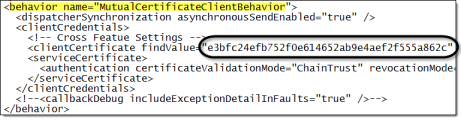
-
-
Locate the endpoint name="HubSubscriberService" section.
-
In <endpoint name="HubSubscriberService" address="http://<server>/pipe/Hub/DataCollectionSubscriber", replace <server> with <integration server>.
...where <integration server> is the name or URL of your Itron Analytics integration server.
Tip: If your Itron Analytics deployment is in the cloud, contact Itron Cloud Services for assistance with the integration server information.

-
After .../Hub/DataCollectionSubscriber, type /<activation code>.
...where <activation code> is the name of the license file provided by Itron.
-
-
Locate the endpoint name="SubscriptionService" section.
-
In <endpoint name="SubscriptionService" address="http://<server>:8103/ami/2009/08/subscriptions", replace <server> with <OpenWay server>.
...where <OpenWay server> is the name of your OpenWay software server.

-
-
-
Save the file.
-
In the Agent.Host folder, right-click Install-AgentService.cmd and select Run as administrator.
The agent installs.
-
Open Services.
-
Verify that the Itron Pipe Agent Service exists, the Status column displays Running, and the Log On As column displays Local System.
-
In the Agent.Host folder, open agent.log.
-
Verify there are no exceptions.