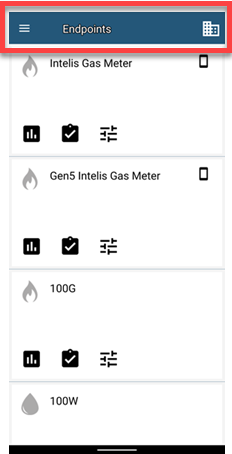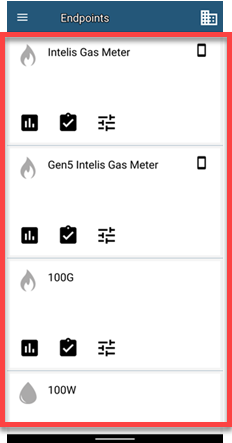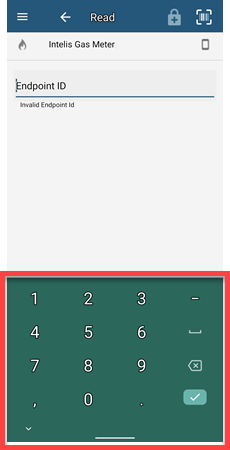Get started
As a new Field Tools user, it's a good idea to familiarize yourself with the following information.
Note: These images show an Android device. Your experience and the way your screen looks may differ slightly depending on what device you are using.
For the most part, the top and bottom app bars are used to support the work you do in the middle.
Top. This area displays the menu at all times. It also displays information related to the current workspace.
Middle. The majority of your interactions with meters and ERTs take place here. It also displays dialogs, which contain information or require your input.
Bottom. This area displays navigation actions and a keyboard when Field Tools prompts you for alphanumeric input.
|
Menu option |
Symbol |
Description |
|---|---|---|
|
Home |
|
Home is Field Tools' main screen. It lists the device types you can work with. Click a device type to open a menu of its available commands. You can use Home to get back to the main screen from anywhere else in the app you may be. |
|
Settings |
|
Field Tools settings determine how the app connects to its server and which IMR you prefer to use. |
|
Sync |
|
Synchronize your app to the server from this screen. View the date and time you last synchronized your app to the server. |
|
Read Any |
|
Get meter reading and tamper information from multiple ERTs within range of your mobile device’s radio. You can receive data from all ERTs in range that meet the market type (gas, water, or all) and wake-up tone you specify. Field Tools displays reads it picks up for only the ERT types Field Tools supports. |
|
Request Commands |
|
For the ERTs and meters you work with that require secure commands from the FDM Tools server, request new commands and view the ones you currently have. |
|
Help |
|
Opens the Field Tools help (which you are reading now). Click Back in the bottom app bar to get back to Field Tools. |
|
Sign Out |
|
Sign out of Field Tools. After you sign out, the Sign In screen displays. You can also open Settings from the Sign In screen. |
|
IMR Battery |
None |
Displays an estimate for the remaining battery life of the most recently configured IMR. If an IMR is not yet configured in Field Tools, the status displays the message No info. |
|
User |
None |
The username for the signed in user account. |
|
Business Unit |
None |
Name of the business unit you are currently signed into. |
|
Version |
None |
Lists the Field Tools app version. |
|
EULA |
None |
Opens the End User License Agreement (EULA). |
|
Privacy |
None |
Opens the Global Privacy Notice legal statement. |
These symbols appear regularly throughout the app:
|
Symbol |
Description |
|---|---|
|
|
Menu. Open the menu. For more information about the menu, see the following sections. |
|
|
Business unit selector. Switch between business units if you are assigned to two or more of them. If you are assigned to a single business unit, tap to view the business unit name. |
|
|
Back. Return to the screen you were last at. |
|
|
Scan. Scan an ERT or meter barcode. This symbol appears only when the scan option is available. |
|
|
Request Commands. Retrieve security material from the FDM Tools server for later use with meters and ERTs that are configured to run at some level of security–that is, to respond only to secure or signed commands issued by Itron Security Manager (ISM). |
|
|
Read. Perform the Read command on the ERT or meter. |
|
|
Check. Perform the Check command on the ERT or meter. |
|
|
Program. Perform the Program command on the ERT or meter. |
|
|
Select Mode. Tap to indicate how you want Field Tools to know the multi-mode device's communication mode. You can select Mobile or Network to manually set the communication mode to one of those options, or Auto-detect to cause Field Tools to query the device for its communication mode automatically. |
|
|
Auto-detect. Indicates that the ERT or meter is a multi-mode capable device and that when you start a workflow Field Tools will query the device for its communication mode (Mobile or Network) automatically. Using auto-detect adds extra time to your operations to determine the proper mode before allowing actions to be taken. |
|
|
Mobile mode. Indicates that the ERT or meter is a multi-mode capable device and that its communication mode is mobile mode. |
|
|
Network mode. Indicates that the ERT or meter is a multi-mode capable device and that its communication mode is network mode. |
|
|
Arm valve. Perform the Arm Valve command on the meter. Allows a field service representative to reconnect service, however, they are required to be on site to press the meter's arm button to open the valve and reconnect service. |
|
|
Valve disconnect. Perform to close the meter's valve, halting the flow of gas to the customer's premises, and then displays the meter's current service status. |
|
|
Valve status. Displays the current state of the meter valve, as well as other basic information recorded in the meter. |
|
|
Switch mode. Itron's meters and ERT modules that are multi-mode capable have the ability to communicate through more than one communication standard, or, mode. Use Switch Mode to switch one of these devices from mobile mode to network mode or from network mode to mobile mode. |
|
|
Factory ship mode. Switch the ERT from its current programmed configuration (frequency and power level at which it transmits its SCM) to Factory Ship Mode. When in Factory Ship Mode, ERTs do not transmit radio messages. |
|
|
Reset. Reset the utility ID to zero, and for ERTs that report tampers, clear the tamper counter values. |
|
|
Extract Interval Data. Retrieve datalogging information recorded by an ERT or meter and save the data to the mobile device's command log. The FDM server retrieves the device command log during sync. |
|
|
Quick Check. Retrieve and view basic information stored in ERTs and meters. With Quick Check, you retrieve the meter reading, tamper values, and programmed parameters with a single RF command and response cycle. |
|
|
Network Tools. Opens a sub-menu of the network management-related commands available to the ERT or meter you're working with, and for which you have the required user permissions. The available network commands differ depending on the ERT or meter. |
|
|
Close Session. Meters and ERTs operating in network mode require an open session for you to perform any command that involves modification of any of the ERT or meter's settings. Close Session lets you end an ERT or meter's ongoing open session immediately. |
|
|
Read Any. Get meter reading and tamper information from multiple endpoints within range of your mobile device’s radio. Field Tools lists all the ERTs and meters that meet the specified criteria and respond to its request for data. |
|
|
Network Coverage. Instruct a basic security 100G or 100W series ERT module to broadcast a message to any Fixed Network or OpenWay Riva Routing Node – ERT Gateway (Star) (RN-EGS) devices in its area. Each network device that hears the message transmits up to three responses. |
|
|
Establish GeoLink. Instruct the module to listen for the geoendpoint’s beacon. If it hears the beacon, the georelay tries to establish a geomode link with the geoendpoint. |
|
|
Gas. Indicates the meter or ERT is a gas device. |
|
|
Water. Indicates the meter or ERT is a water device. |
Sync your app to its server for routine maintenance. For more information, see Synchronize (sync).
Before you can start working with ERTs and meters, you have to pair an IMR with your mobile device. For more information, see Pair your IMR using Bluetooth (iOS and Android devices only).
A workflow is a guided, standard process for completing a task in Field Tools, ensuring you never leave a job incomplete. For more information, see Understand workflows.
To save you time, Field Tools allows you to use your mobile device's built-in scanner to enter some kinds of data you would otherwise have to type in manually. See Scan barcodes.