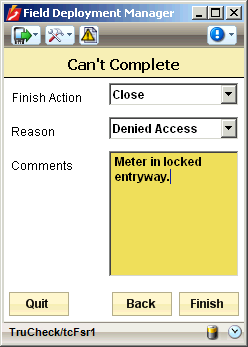Indicating That You Can't Complete a Work Order
Use the Cannot Complete work type to indicate when circumstances at the work site prevent you from completing the work order.
Some utility's workflows contain settings to allow attachments on Cannot Complete work orders. If your utility's workflows include these settings, and they are enabled, then the images you capture before changing the work type to Can't Complete remain attached with the work order. If you have not captured at least one image before selecting Can't Complete, you will not have the option to attach an image.
- Follow steps 1 through 4 in Completing a Work Order.
- From the Selected Order screen’s Choose Work Type drop-down list, select Can't Complete and select Next.
or
From any workflow screen, select the Can't Complete button
 .
. - In the Can't Complete screen, do the following:
- From the Finish Action drop-down list, select Close to return to the work order list when you leave this screen, or Next to start the next work order.
- Select an appropriate reason from the Reason drop-down list.
- Type additional details in the Comments box and select Finish.