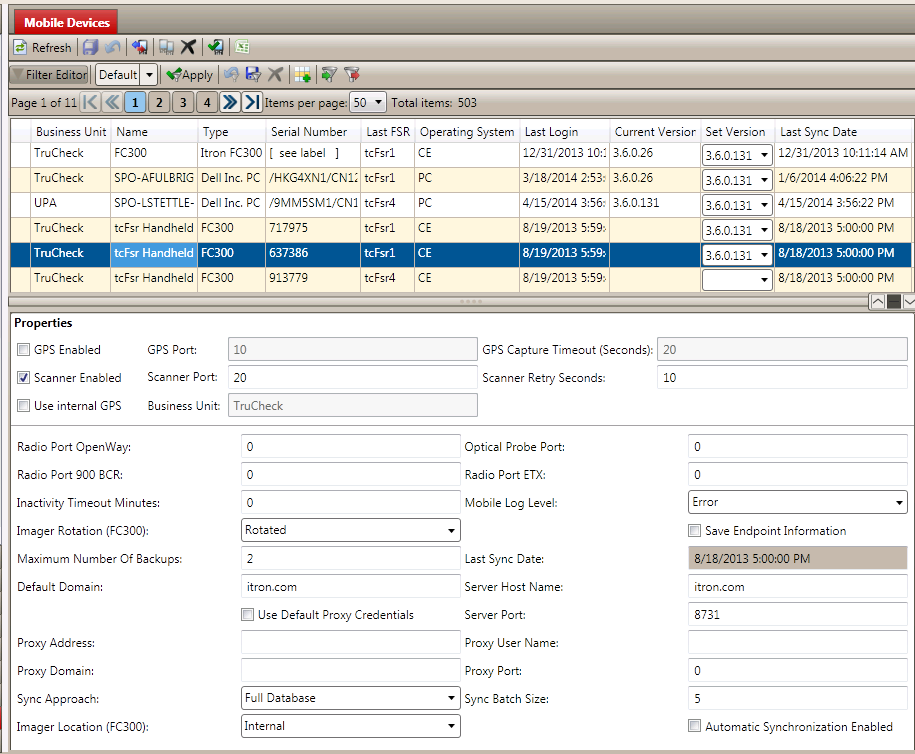Mobile Devices
The Mobile Devices view lists every mobile data collection device that has logged on to and communicated with the FDM server. Whenever a new handheld or laptop running FDM logs on, the server automatically adds it to your mobile devices list. Because you may have a large number of devices to manage, this view’s contents pane includes a paging toolbar and a standard FDM list filter editor to help you navigate through the list.
You can use the Mobile Devices view to configure each device’s settings individually, or you can identically configure the settings of two or more devices of the same type (either IMRor PC) as a group. The FDM server sends any changes you make to these settings to the applicable mobile devices during synchronization.
When Itron releases a new version of the FDM mobile application, you can use the list to update, or provision, your mobile devices with the new version. You can update multiple devices to the new version with a single command, or update devices individually. FDM sends software updates to each mobile device when that device connects to the FDM server and synchronizes with it.
The Mobile Devices view provides the option to export the mobile devices list to a CSV file (comma-separated value or comma-delimited plain text file) into other applications, such as Microsoft Excel (for more information, see Exporting FDM Lists to CSV Files). An FSR who works in multiple business units can use his or her mobile device in each business unit the FSR is associated with in FDM. FDM registers the device in the first business unit it synchronizes with. The server automatically relocates the device to the business unit the FSR has most recently synchronized the device with. The mobile device holds all FDM data for each of the business units. The Mobile Devices list pane provides a column that indicates the business unit to which each mobile device belongs.
The Mobile Devices details pane provides you with a way to modify a mobile device's settings from the server. These are the same settings that you can set directly in the Settings screen of the FDM mobile application if you have the mobile permissions to do so. For more information, see the FDM Tools Mobile Application Guide.
The device list always includes two virtual devices, named (Default_CE) and (Default_PC). These are not actual, physical devices; they specify the default settings for each new handheld and laptop the system adds to the device list. To change the default settings, simply change the settings for these “devices.”
|
|