User profile
Important! Each DINA user must have a DINA Administrator role or a DINA Reporting role (read-only access) assigned within the CAAS user interface (UI). For details, refer to the Central Authentication and Authorization Service (CAAS) Administration Guide.
Your user profile contains your account details and information about all roles and privileges granted to you. To access your user profile, hover over your user name in the page header and select My profile.
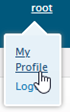
Your User Profile provides account details and associated roles and privileges. To edit your User Profile, click Edit (![]() ), make the needed changes to your account details and roles on the User tab and click Save.
), make the needed changes to your account details and roles on the User tab and click Save.
-
Click a role name to view the role's Details tab, which includes a list of privileges. The Assigned users tab lists all users in this role. Click the browser's back button to return to your User Profile.
-
To change your password, click Edit (
 ), select the Password tab and enter your Current password and New password. Click Save.
), select the Password tab and enter your Current password and New password. Click Save. -
To change your roles, click Edit (
 ), scroll down to the Roles panel, and select or deselect roles as needed. For details, see Adding a role.
), scroll down to the Roles panel, and select or deselect roles as needed. For details, see Adding a role.Note: For more information about roles, see "Creating and Managing Roles" in the Central Authentication and Authorization Service (CAAS) Administration Guide.
-
To delete a user, click Delete User (
 ). In the dialog box, click OK to confirm.
). In the dialog box, click OK to confirm.Important! This action logs you out immediately and removes your account.