CAAS menu and dashboard
The CAAS navigation panel includes the following menu options:
-
Dashboard. Displays individual dashboard cards summarizing the total number of users, sessions, and roles.
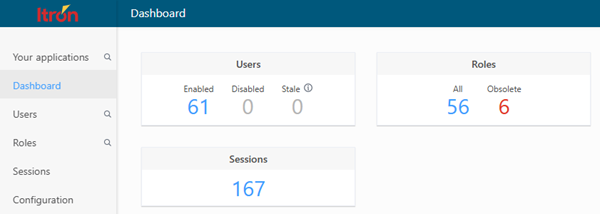
-
Users. Displays a table with the following columns: Username, Last login (date/time), Enabled (true or false), and System user (true or false). Click an entry in the Username column to navigate to that user's profile page. See also User profile.
-
Roles. Displays a list of all roles a description for each role and indicates whether the role is editable by users assigned to each role (true or false). This screen supports the following actions:
-
To navigate to a Details view with a list of privileges under a role category—along with a list of all users with this role (Assigned users tab)—click a Role name in the list.
-
To view only a list of privileges granted to a role, click Privileges next to the Role name.
-
To add a role, click the Add Role button (
 ) near the bottom of the screen to open an Add Role form.
) near the bottom of the screen to open an Add Role form.
-
-
Sessions. Displays a count of current sessions for each user. You need the force_user_logout privilege to forcibly log out another user by clicking the Log out button for a session.
-
Configuration. Enables you to compose or edit a message to display on the CAAS logon page. To edit the banner message, click the Edit button (
 ) near the bottom of the screen. In the dialog box that appears, enter your text in the Banner message field and click Save.
) near the bottom of the screen. In the dialog box that appears, enter your text in the Banner message field and click Save.
For more information about using CAAS and managing roles, see the Central Authentication and Authorization Service (CAAS) Administration Guide.