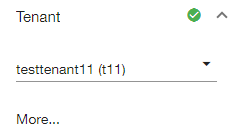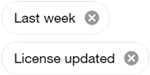Filters (Reports – License History)
The page header of the Reports – License History page features a Filter icon. A green check mark on the icon indicates that at least one filter is being applied to the current view.
![]()
When navigating to the page from the Administration menu (Environment > Reports), you will see that no filters are initially applied to the view. To view all filters and filter options, click the Filter icon (![]() ) in the page header to open a Filters pane alongside the table.
) in the page header to open a Filters pane alongside the table.
|
Important! All currently applied filters are listed as chips at the top of the Filters pane.
To remove any filter, click the x on its filter chip. To remove all filters, click Clear beneath the chips. |
If any filter option is selected within a filter category, a green check icon (![]() ) in the category's panel header indicates that an available filter in that category is currently in effect (for example, Date and License event type).
) in the category's panel header indicates that an available filter in that category is currently in effect (for example, Date and License event type).
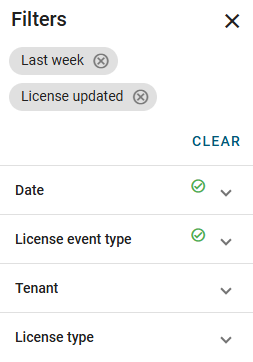
To enable a filter, click the applicable panel header to expand the panel (if it's not already open) and select your filter criteria:
-
If the options include check boxes, then one or more selections can be made, as in the License event type panel.
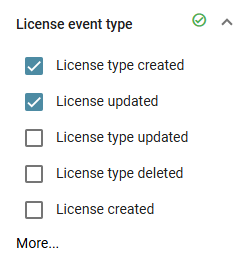
Tip: Click More within a panel to open a pop-up window with a larger view of all filters, categories, and options. You can make changes within this window. After making your changes, click Apply.
-
If the options include radio buttons, then only one selection can be made, as in the Date panel.
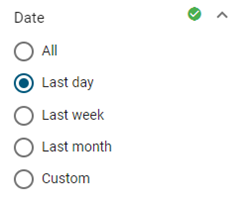
-
In the Date panel, you can select a Custom date range.
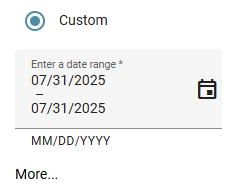
Click the calendar icon (
 ) to open a date-picker dialog. On the calendar, select a beginning date and an end date. The first date chosen is used as the beginning date, and the second date chosen is used as the end date. Select Apply when the beginning date and end date have both been chosen.
) to open a date-picker dialog. On the calendar, select a beginning date and an end date. The first date chosen is used as the beginning date, and the second date chosen is used as the end date. Select Apply when the beginning date and end date have both been chosen.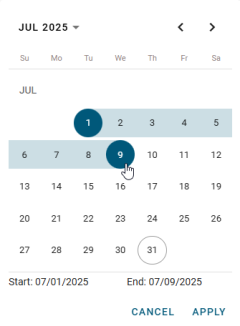
Note: You can manually type the beginning date and end date instead of using the calendar.
-
In the Tenant panel, select an existing tenant from the dropdown menu.

Note: If a dropdown menu contains only one option, click anywhere in the field and delete the existing text. All options should appear. Select an available option.
Once you select a tenant, the Tenant filter becomes active (
 ).
).