Initiating a health check
The following procedure describes a user-initiated OHS health check:
-
From the main menu, go to Hybrid Connector > On-premises Hybrid Service.
-
In the table, locate the OHS instance that you want to check and click the text in the Name column. You are taken to the Health tab for the selected instance.
-
Select the Properties tab and confirm that the Configuration status is Configured.
-
From the Actions menu (
 ) in the page header, select Initiate Health Check.
) in the page header, select Initiate Health Check.Note: This option is available only for configured instances.
-
Select the Health tab to view the health-check Status: Running (
 ), Error (
), Error ( ), or Warning (
), or Warning ( ).
).Note: If the current status is Running (
 ), a new health check can be initiated only if the current time is more than two hours since the last health check.
), a new health check can be initiated only if the current time is more than two hours since the last health check.For details, expand the Functional Checks, Connectivity Checks, and Resources and Permissions panels.
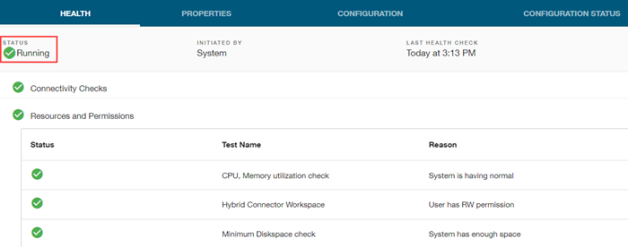
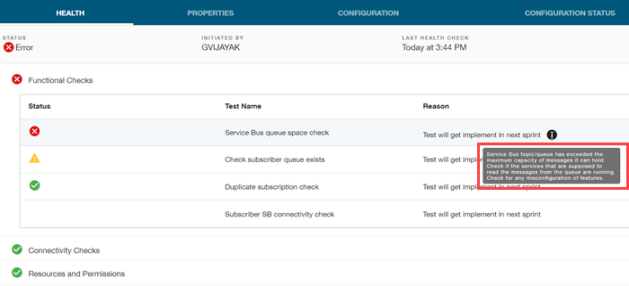
In case of a failed test case, the reason for failure is displayed in the Reason column within the expanded panel. Any recovery suggestions will be shown in a tooltip. In the example above, the tooltip displays the following message:
Service Bus topic/queue has exceeded the maximum capacity of messages it can hold. Check if the services that are supposed to read the messages from the queue are running. Check for any misconfiguration of features.
For more information about test results and recovery measures, see Analyzing health check test results.