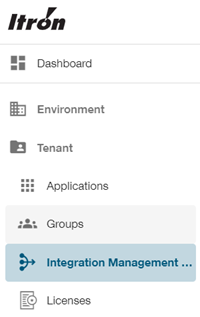Installing the Monitoring UI
Important! Ensure that the Monitoring UI server and the server hosting the Monitoring Service are domain-joined.
To install the Integration Management Service user interface (UI), use the following procedure:
Make sure that Itron Platform Services (On-Premises) has been installed on the machine (Platform.Installer.x.x.x.msi).
Launch the IMS UI installer (Platform.Integration.UI.OnPrem.Installer.x.x.x.msi). Click Next.
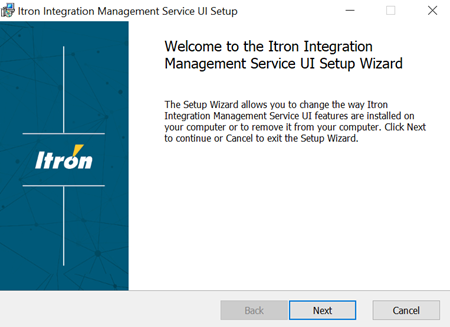
Note: If an error message appears, then Itron Platform Services is not present on this machine. See step 1.
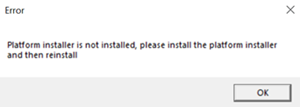
Accept the license agreement and click Next.
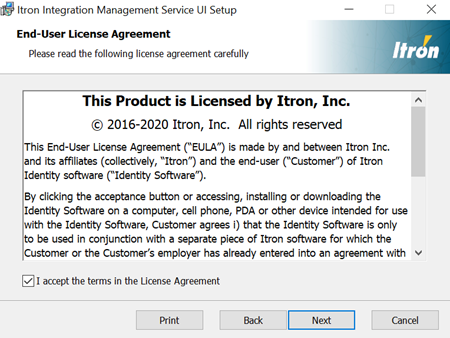
On the Destination Folder step, enter the destination folder to install the IMS UI. The default location is C:\Program Files\Itron\Platform. Click Next.
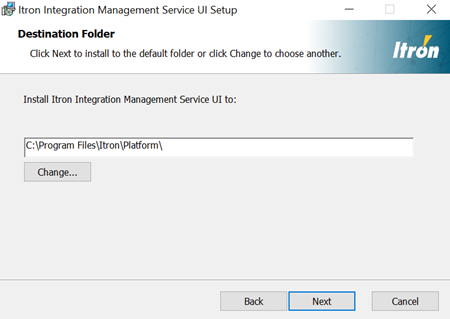
On the Environment Settings step, provide the API Base URL of the monitoring service and then click Next.
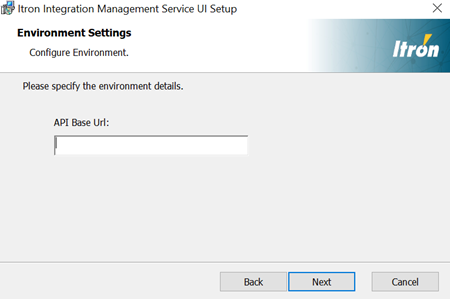
Click Install to start the installation.
After the installation has completed, the IMS UI setup dialog box appears. Click Finish.
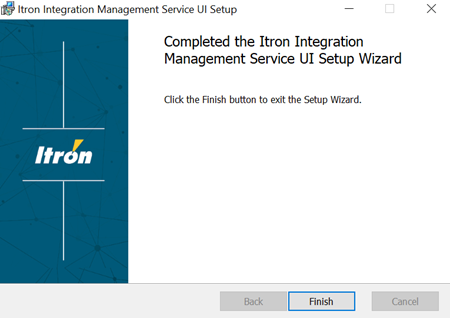
Open a browser and enter the URL in the address bar. Use the following format:
https://servername.domainname.com/
where servername is your machine or VM name.
When prompted, enter your username and password. The Dashboard appears.
To view to the Integrations Dashboard, navigate to Tenant > Integration Management Service.