Installing core services
To install or upgrade IMS core services, proceed with the following steps:
-
Log on to the server as the Domain Service Account user.
-
Open the Windows PowerShell Integrated Scripting Environment (ISE) as an administrator.
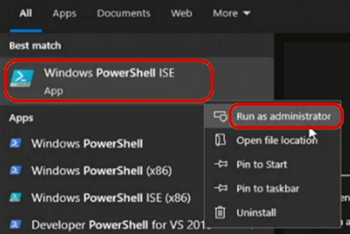
-
Use the following command to navigate to the path where the installation script is saved:
cd .[script path]
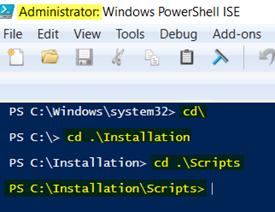
-
At the command prompt, run the following command:
.\Deploy-CoreServices.ps1 -CoreJsonConfigFilePath [Core Service json file path] -ServiceAccountPwd [service account password] -AMMPwd [AMM endpoint user password] -JMSPwd [JMS endpoint user password] -DBPwd [Database user password] -SOAPPwd [SOAP user password] -DMSPwd [DMS Service password] -MessageBrokerPwd [Kafka server password] -BasicTransportPwd [Basic security Transport password]`
Note: The strings -AMMPwd, -JMSPwd, and/or SOAPPwd can be omitted if the core components in the JSON config file do not include the AMMEgressTransport service, the SOAPEgressTransport service, or the JMSIngressTransport service (or enter the passwords as NA if you choose not to omit these fields). Otherwise, provide these parameters to avoid using the default passwords in the configuration. If the Kafka server is unsecured, you can ignore the MessageBrokerPwd, but if doing an upgrade/installation for these services, be sure to use the proper passwords for these settings.
To host SOAPIngressTransport with transport security over username, provide a BasicTransportPwd; otherwise, you can skip this.
See also: