Signing the digital signature certificate
Use the following procedure to sign the digital signature certificate using ClickOnce:
-
Navigate to the directory on your local machine or shared drive where the UpdatePublisherTools folder is located.
-
Select the following files in the folder, right-click, and then select Copy:
-
setup.exe
-
signtool.exe
-
UpdatePublisher.bat
-
-
Navigate to the directory on your local machine or shared drive where the ClientUpdates\tools folder is located, and then paste the copied files into the folder.

-
In the ClientUpdates\tools folder, open the build_clickonce.bat file and copy the URL from line 4.
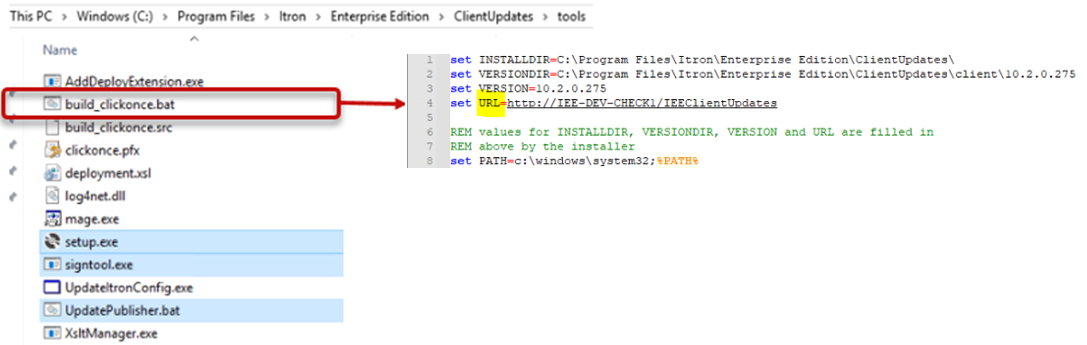
-
Navigate to ClientUpdates\tools, open Command Prompt on your computer, select Run as Administrator, run the UpdatePublisher.bat command, and then enter the following values:
-
Full Path to Certificate (including certificate name)
-
Certificate Private Key
-
URL (copied in previous step)
Example:

-
-
Press Enter to run the UpdatePublisher.bat file command.
The digital signature certificate has been signed.