Logging on with Windows Authentication
User accounts are initially added and configured in Active Directory (AD) and typically use the following format: DOMAIN\username (for example, ITRON\jdoe).
Once configured in AD, user accounts are added to IEE (with Windows Authentication) by a system administrator within the IEE rich client user interface.
When a user logs on to Web UI for the first time, Web UI checks with Itron Identity to authenticate the user. If the user does not have an entry in the Identity database, Identity then checks whether the user is in IEE through the Identity Provider, which confirms or denies the validity of the user. If the user is confirmed as valid, Identity automatically adds the user to the Identity database.
The next time the user logs on, the user is found in the Identity database. With this method, it is not necessary to manually transfer all existing IEE users to the Identity database.
-
From the IEE rich client, navigate to System Administration > System Admin > Security Setup > Security User.
-
Select an IEE user with Windows Authentication that you will use for testing.
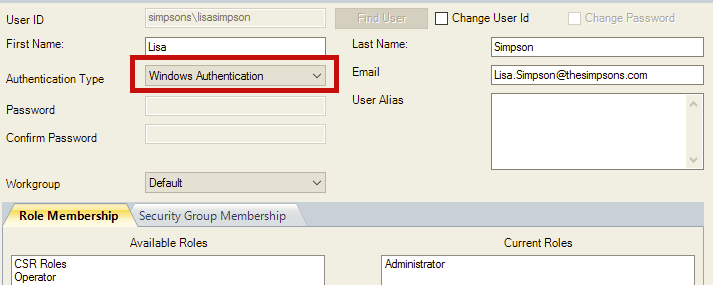
-
Using a browser, navigate to the Web UI URL: https://<ServerFQDN> (for example, https://AZR-IEE-WEB-OP2.ieeweb.test).
Important! The default port number is 443. If you changed this port number during the installation, append the port number to the URL (https://<ServerFQDN>:PortNumber). See also Installing Itron Platform.
-
Click Windows Authentication.
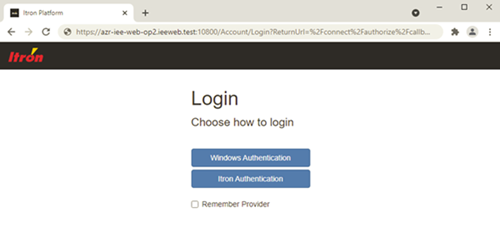
-
Enter your Username and Password, and then click Sign in.
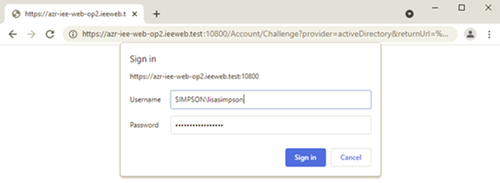
During the authentication process, the welcome screen appears.
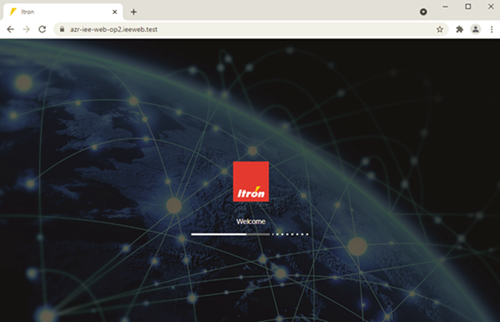
Upon successful sign in, the Web UI Dashboard appears.
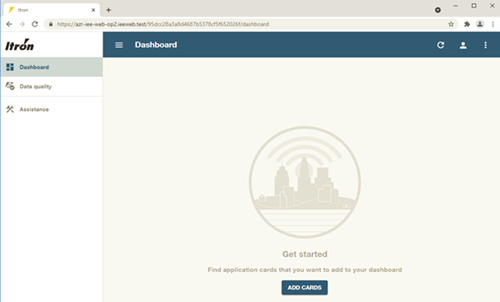
-