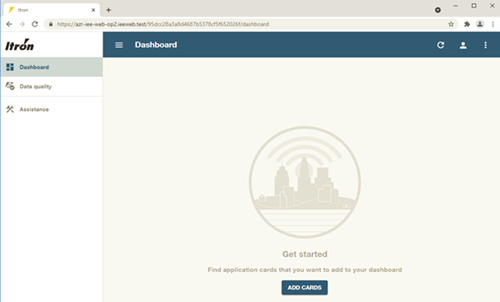Logging on with Itron Authentication
User accounts with Itron Authentication are added and configured in IEE by a system administrator within the IEE rich client user interface. Each time the user logs on to the user interface, Web UI checks with Itron Identity to authenticate the user. Identity then checks whether the user is in IEE through the Identity Provider, which confirms or denies the validity of the user.
-
From the IEE rich client, navigate to System Administration > System Admin > Security Setup > Security User.
-
Select an IEE user with Itron Authentication that you will use for testing.
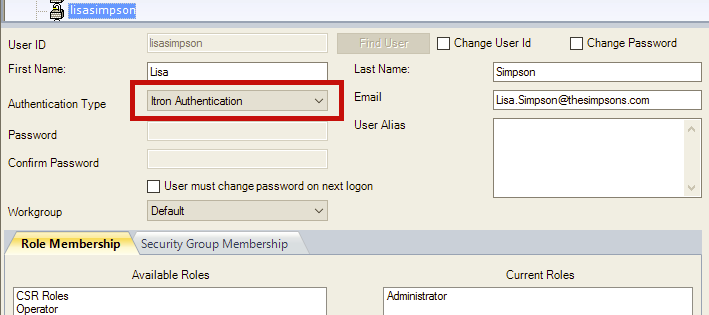
-
Using a browser, navigate to the Web UI URL: https://<ServerFQDN> (for example, https://AZR-IEE-WEB-OP2.ieeweb.test).
Important! The default port number is 443. If you changed this port number during the installation, append the port number to the URL (https://<ServerFQDN>:PortNumber). See also Installing Itron Platform.
Click Itron Authentication.
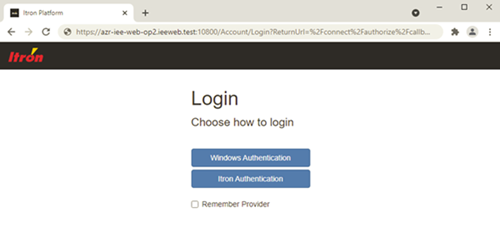
-
Enter your Username and Password.
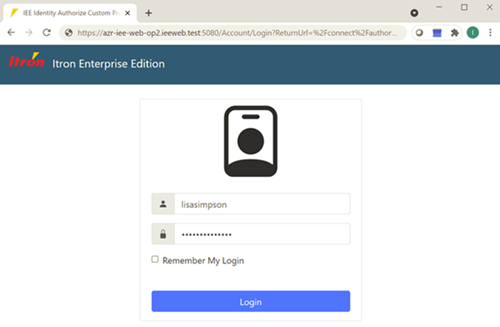
Tip: If you would like Web UI to remember your credentials for 30 days, select Remember My Login.
-
Click Login.
During the authentication process, the welcome screen appears.
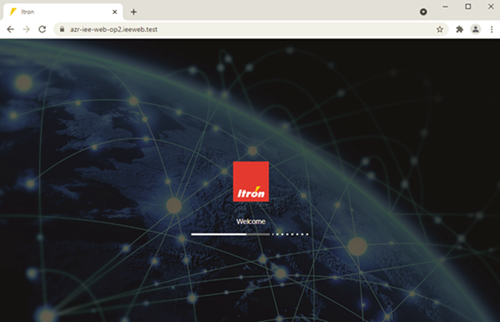
Upon successful login, the Web UI Dashboard appears.