Adding a SQL Server login to the embedded SQL Server
-
Open SQL Server Management Studio (SSMS) and sign in to the Platform Database, using Windows Authentication, as the user that installed Web UI.
-
Open the SQL Server properties and the change the Server authentication selection to SQL Server and Windows Authentication mode. Click OK.
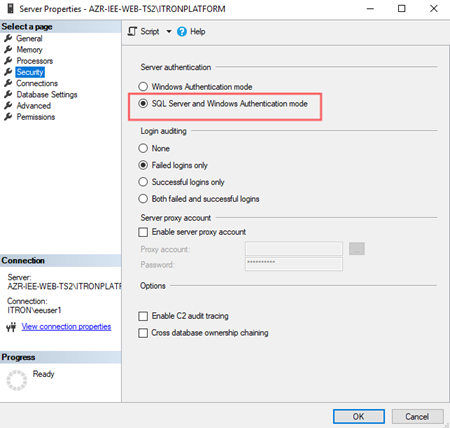
-
For the SQL Server, add a new Login name and Password. For Default database, select Itron.Platform.Database. Click OK.
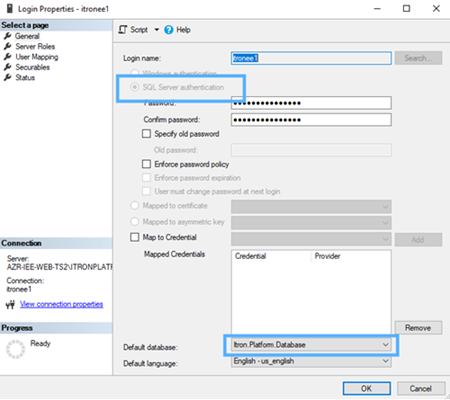
-
Select User Mapping, and then select the Map checkbox for the user and database from the previous step. This maps the new user to the Itron.Platform.Database. Click OK.
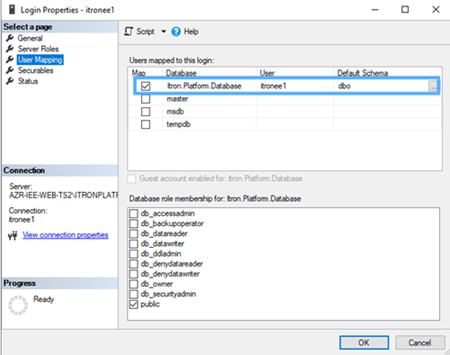
Note: If needed, the user can also be granted additioinal role memberships on this screen.