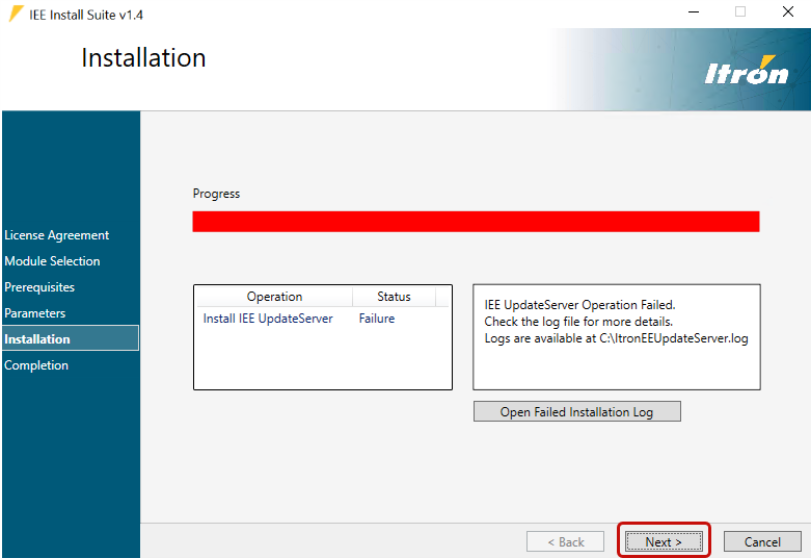Installing the Client Update Server
Note: 10.4 includes the Client Update Server.
IEEInstallSuite.exe installs the update server. This method is commonly referred to as the ClickOnce installation. IEE rich clients installed with this method automatically check for updates each time the application starts. To use the ClickOnce installation to install and update IEE on other computers first install the IEE rich client on a server, and then install the IEE Update Server from the IEEInstallSuite.exe.
After installing IEE on a server, install the Client Update Server to enable use of the ClickOnce installer. Through a URL, an end-user can run the rich client installer. Whenever updates are made to the client server, those who installed the IEE rich client through the ClickOnce installer, receive the updates the next time that they launch IEE.
Important! You may need to manually remove the Client Update Server registry entry, HKEY_LOCAL_MACHINE\SOFTWARE\Itron\EnterpriseEdition\Installed\ClientUpdateServer, for the installation to complete successfully. For more information, see Manually removing the Client Update Server registry entry.
Prerequisites:
-
Install IEE on a client server.
-
Generate the
ClientBootstrap.configfile. -
Manually remove the Client Update Server registry entry (if applicable).
Use the following procedure to install the Client Update Server:
-
On the the IEE installation package, go to the IEE Install Suite folder, and launch the IEE Install Suite installer.
-
Double-click IEEInstallSuite.exe to open the file. This will start the extraction process for the contents of the installer. This may take several minutes.
-
When the extraction process has completed, the User Account Control dialog will appear, click Yes.
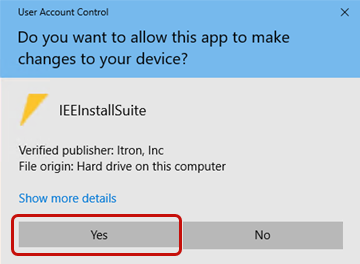
-
In the Itron Software License Agreement dialog that appears, read the agreement, select I accept the terms in the license agreement, and then click Next.
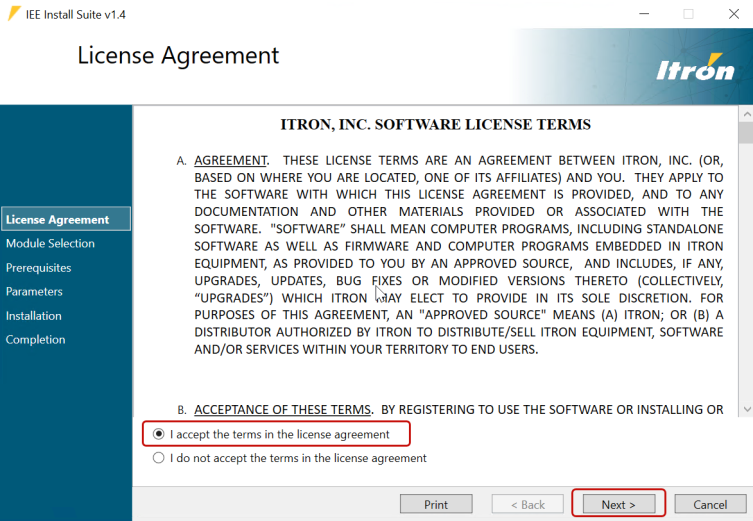
-
In the IEE Update Server dropdown menu, select Upgrade, and then click Next.
Important! You must install IEE Application Server before you can install additional products.
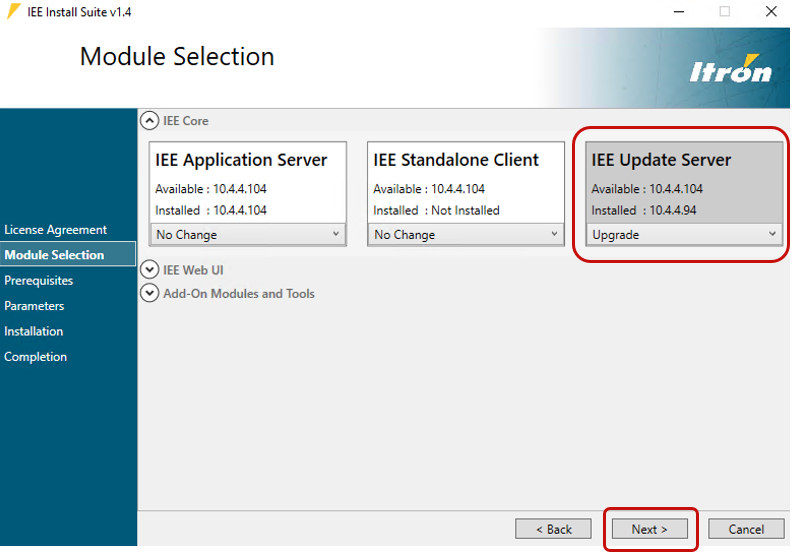
-
In the Parameters dialog, complete the following fields:
-
Installation Path. Click Browse if you want to change the location of the Installation Path.
-
Client Bootstrap Path. Click Browse to locate the directory containing the ClientBootstrap.config file. Unless you changed the default location, the file is likely in the ...\Program Files\Itron\Enterprise Edition\bin or the ...\ProgramData\Itron\Enterprise Edition\bin directory. If you cannot locate the file, click Find Directory to search for the directory.
-
Click Next.
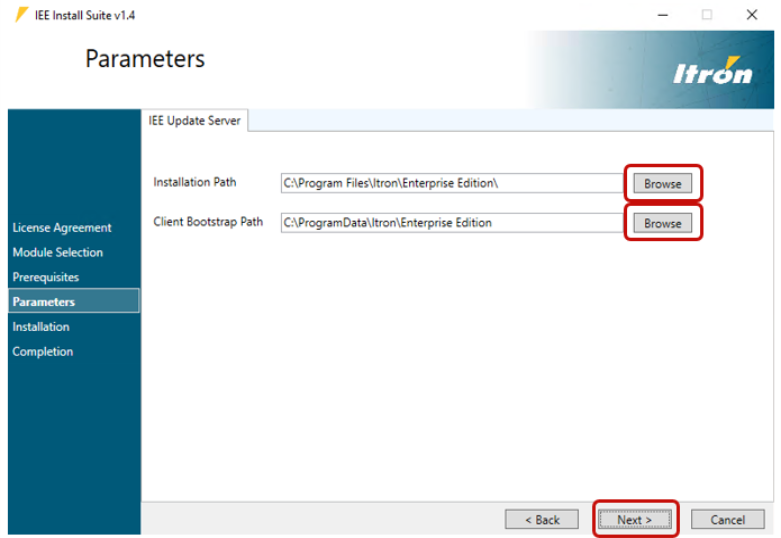
-
-
Click Proceed to begin the installation. The installation may take several minutes.

-
After the installer has completed the installation, click Next.
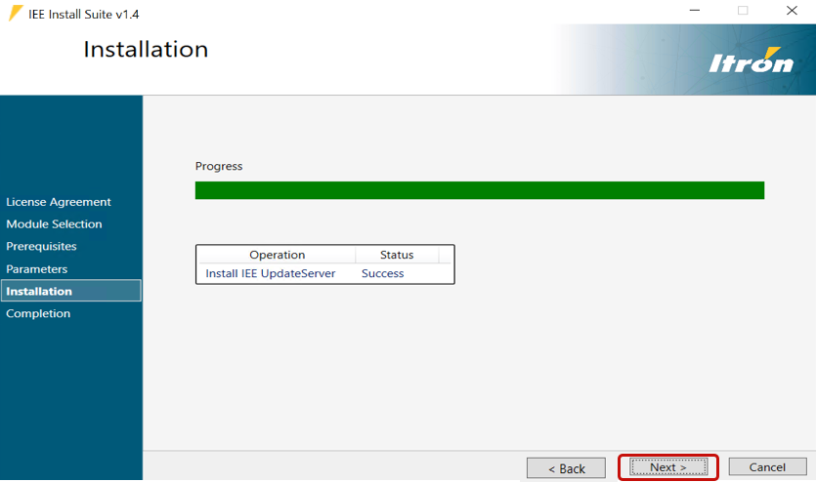
-
In the Completion dialog, click Finish to close the installer.
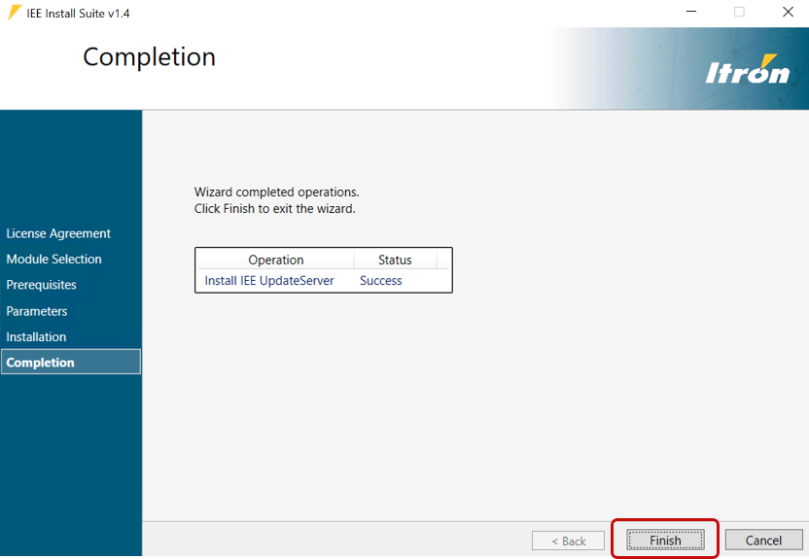
Note: If the installation failed, select Open Failed Installation Log to view the log file, correct the issue, click Next, and repeat the installation process.