Installing Web Server Internet Information Services (IIS)
Required for the following:
-
Web Services
Note: For Web Services to be configured, Microsoft .NET Framework 3.5 needs to be installed as well as Microsoft .NET Framework 4.8.
Add Web Server (IIS) from the Server Manager console. IEE requires IIS for IEE Web Services.
On the Select Role Services page of the installation wizard, the Web Server (IIS) provides support for HTML Web sites, and optional support for ASP.NET, ASP, and Web server extensions. Use the Add Roles Wizard to configure the required server roles, including configuring IIS 6 compatibility.
Adding server roles
- Select Start > Server Manager.
-
Under Manage, click Add Roles and Features.
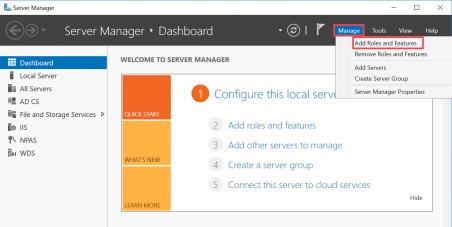
The Add Roles and Features Wizard opens.

- In the Add Roles and Features Wizard, click Next.
-
Under Select Installation Type, select Role-based or feature-based installation and click Next.
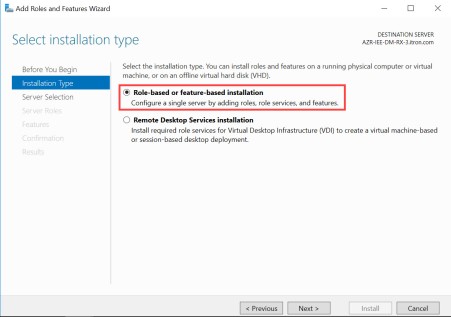
-
Under Select Destination Server, select Select a server from the server pool, select an item in the Server Pool box, and click Next.

-
Under Select Server Roles, select File and Storage Services and Web Server (IIS). Click Next.
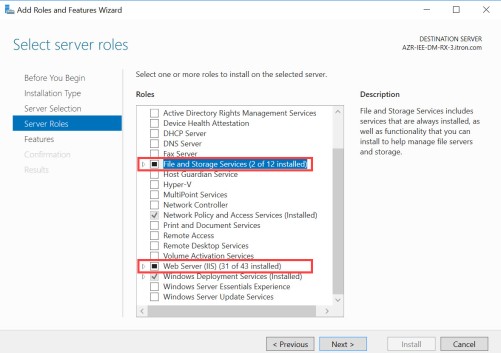
-
Expand the Web Server (IIS) heading, and then expand the Web Server subheading.
-
Expand Common HTTP Features and ensure the following items are checked:
-
Default Document
-
Directory Browsing
-
HTTP Errors
-
Static Content
-
HTTP Redirection
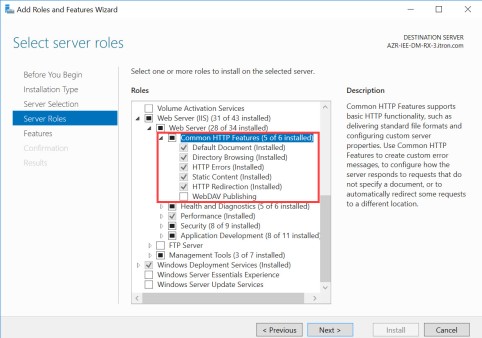
-
-
Expand Health and Diagnostics and ensure the following items are checked:
-
HTTP Logging
-
Logging Tools
-
ODBC Logging
-
Request Monitor
-
Tracing

-
-
Expand Performance and ensure the following items are checked:
-
Static Content Compression
-
Dynamic Content Compression
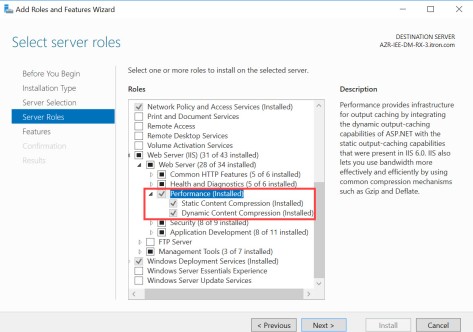
-
-
Expand Security and ensure the following items are checked:
-
Request Filtering
-
Basic Authentication
-
Client Certificate Mapping Authentication
-
Digest Authentication
-
IIS Client Certificate Mapping Authentication
-
IP and Domain Restrictions
-
URL Authorization
-
Windows Authentication
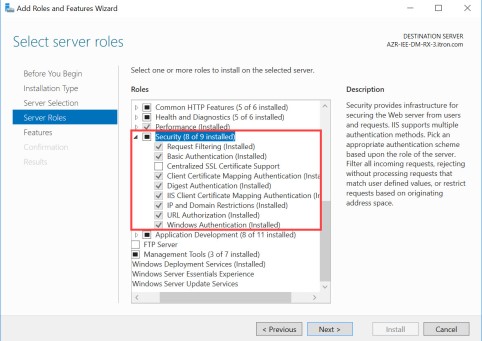
-
-
Expand Application Development and ensure the following items are checked:
-
.NET Extensibility 3.5
-
.NET Extensibility 4.6
-
ASP
-
ASP.NET 3.5
-
ASP.NET 4.6
-
CGI
-
ISAPI Extensions
-
ISAPI Filters
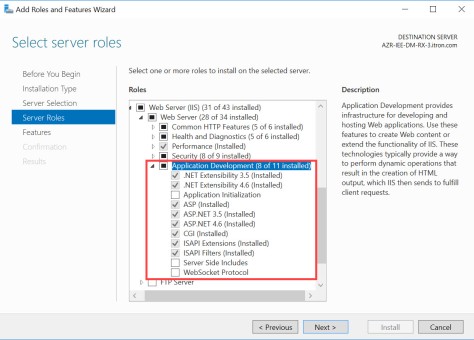
-
-
Under Web Server (IIS), expand Management Tools.
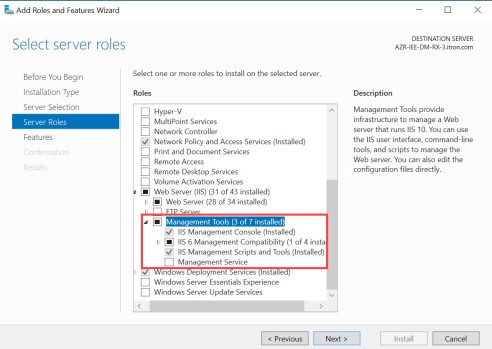
-
Select and expand IIS 6 Management Compatibility.
-
Ensure the following items are checked:
-
IIS Management Console
-
IIS 6 Metabase Compatibility
-
IIS Management Scripts and Tools
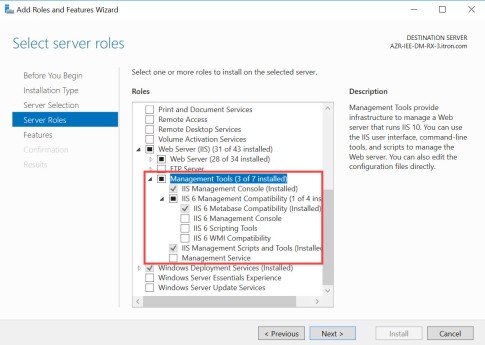
-
-
Click Next until the Web Server (IIS) and File Services install.
Note: It is important to keep the IIS 6 Management Compatibility installed.