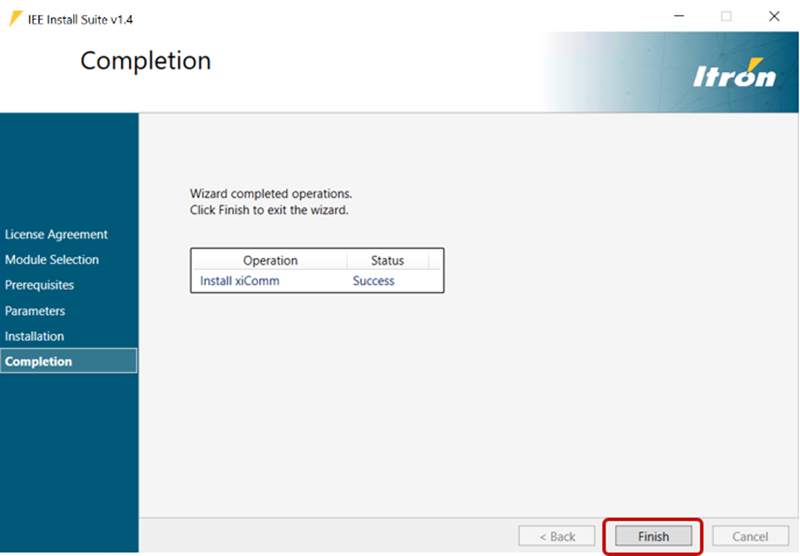Installing Service Mode xiComm
The xiComm workstation provides the platform for remote interrogations. You can install it on the Service Mode server or on another machine, but you must first configure at least one Service Mode client (which is done by the Service Mode Server Setup installer) before you can install xiComm. This is required if additional xiComm dialers are needed.
The PSQL client and the Itron MV-90 DSN must already be installed before you proceed.
- Log on to the IEE application server with admin credentials.
-
Double-click IEEInstallSuite.exe to open the file. This will start the extraction process for the contents of the installer. This may take several minutes.
-
When the extraction process has completed, the User Account Control dialog will appear, click Yes.
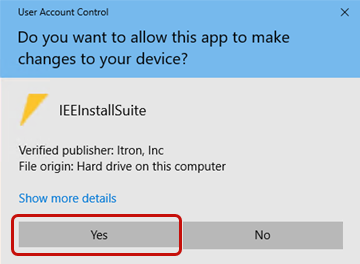
-
On the Itron Software License Agreement screen, read the agreement, select I accept the terms in the license agreement, and then click Next.
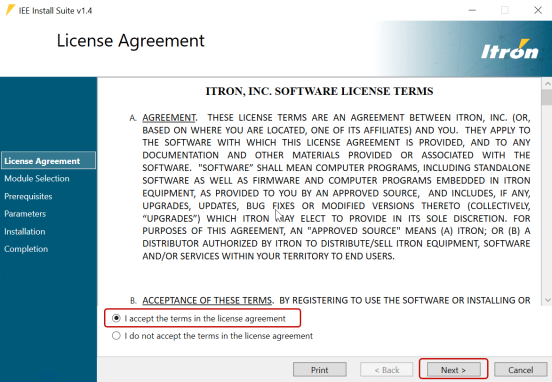
-
In the XiComm dropdown menu, select Install, and then click Next.
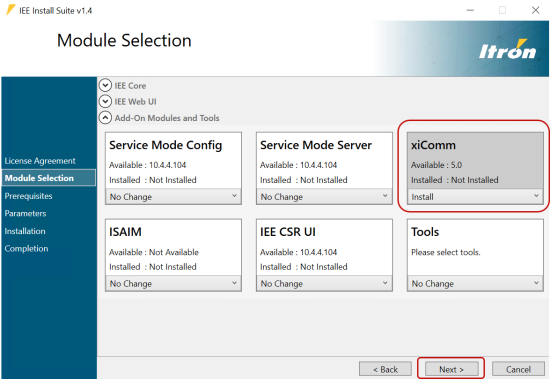
The XiComm tab appears on the Parameters screen.
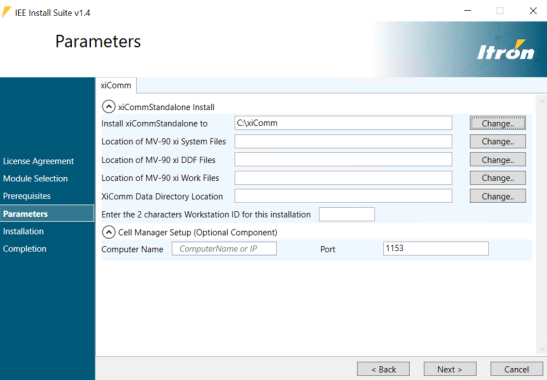
-
In the xiComm Standalone Install section, complete the following fields:
-
Install xiCommStandalone. Enter the path to the xiCommStandalone directory on the local machine (for example, C:\xiComm\).
-
Location of the MV-90 xi System Files. Enter the path to the MV-90 system files (for example, \\<Service Mode server>\xiserv\system).
-
Location of the MV-90 xi DDF Files. Enter the path to MV-90 xi DDF files (for example, \\<Service Mode server>\xiserv\ddf).
-
Location of the MV-90 xi Temporary/Work Files. Enter the path to MV-90 xi temporary/work files (for example, C:\MV90xi\Work\).
-
XiComm Data Directory location. Enter the path to the IEE data directory (for example, \\<Service Mode server>\xiserv\data\IEE\).
-
Enter the 2 characters Workstation ID for the installation. If you are installing xiComm on a separate computer from the Service Mode server, enter a two-digit code (other than XI) to identify this workstation during configuration (for example, C1).
-
-
In the Cell Manager Setup (Optional Component) section, complete the Computer Name field and Port fields.
Note: The Cell Manager Setup section is optional. The Cell Manager performs remote connects and disconnects for supported meters.
-
Enter your computer name or IP address only if you plan to install and use Cell Manager on this workstation.
-
Enter the port number that Cell Manager is to use to perform the remote connects and disconnects.
Note: See the Cell Manager tutorial for more information about Cell Manager setup. The Cell Manager settings can be changed at any time post installation by running the MV-90 xi Settings Editor.
-
-
Click Next.
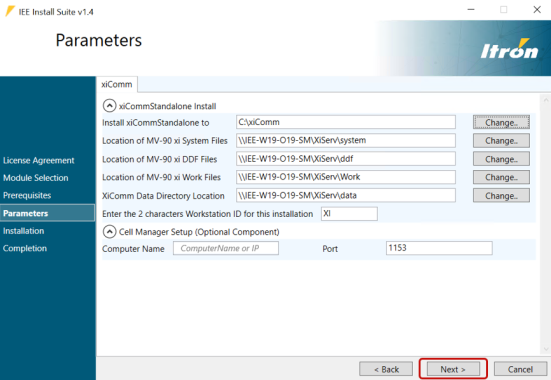
-
On the Installation screen, click Proceed.
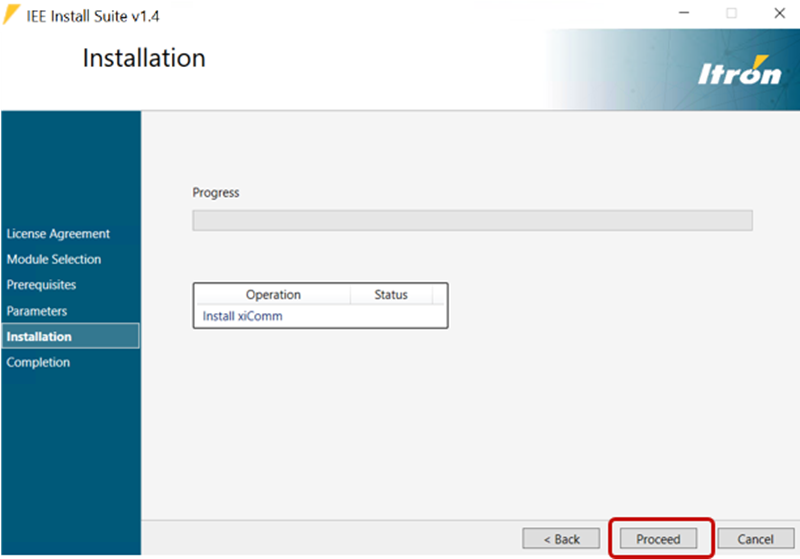
The MV-90 xi Settings Editor dialog appears.
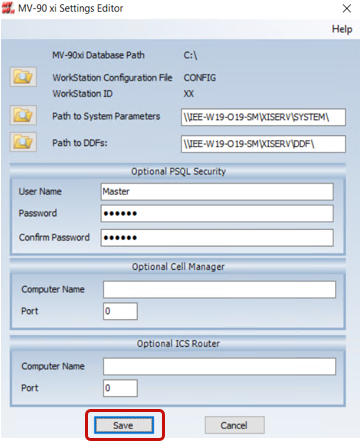
-
In the MV-90 xi Settings Editor dialog:
-
Enter Master in the User Name field.
-
Enter the same password that you entered in the Password and Confirm Password fields when Installing the Service Mode Server.
-
Click Save.
-
-
Click Next to begin the installation. The installation may take several minutes.
-
When the installer has completed the installation, click Next.
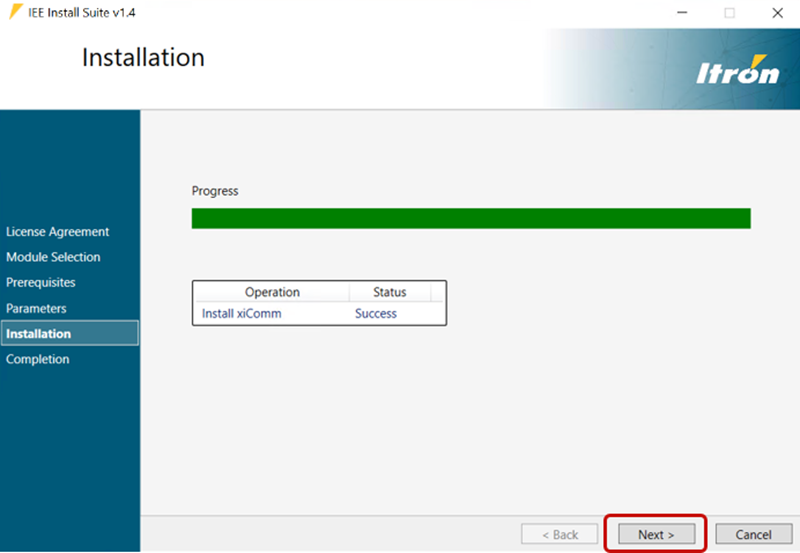
-
On the Completion screen, click Finish to close the installer.