Installing ISAIM
Install and configure IEE on the IEE MDUS application server before installing IEE on the IEE MDUS update server and any standalone workstation clients.
Important! Do not delete or rename the “DefaultAmiRemoteInterrogation” task template during ISAIM installation, upgrade, or repair. Deleting or renaming the “DefaultAmiRemoteInterrogation” task template will require you to recreate it before installing, upgrading, or repairing the installation.
Note: IEE requires IEE 10.2/10.3 to be installed on all IEE MDUS computers.
Use the following procedure to install IEE:
-
Stop all Itron, web publishing, and IIS services.
Note: If the client update server is installed, another application might be running in the background. Allow this application to continue to run while you install the integration module. The application closes itself when necessary.
- On the IEE installation package, go to the IEE Install Suite folder, and launch the IEE Install Suite installer.
-
Double-click IEEInstallSuite.exe to open the file. This will start the extraction process for the contents of the installer. This may take several minutes.
-
When the extraction process has completed, the User Account Control dialog will appear, click Yes.
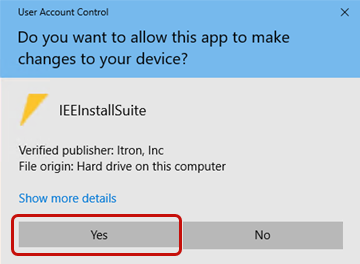
-
In the Itron Software License Agreement dialog, read the agreement, select I accept the terms in the license agreement, and then click Next.
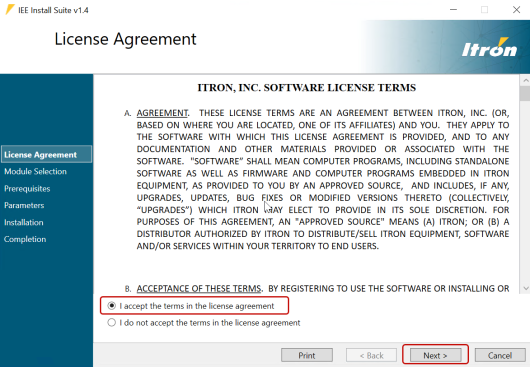
-
In the ISAIM dropdown menu, select Install, and then click Next.
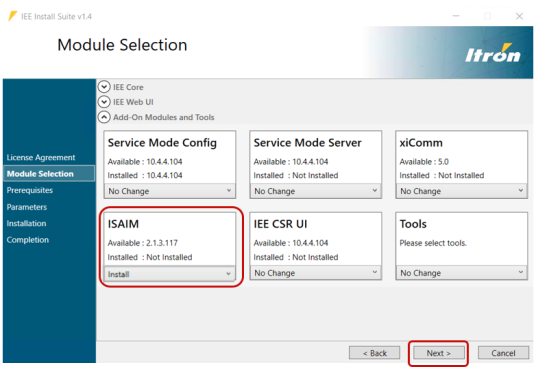
-
Click Proceed to begin the installation. The installation may take several minutes.
-
When the installer has completed the installation, click Next.
-
On the Completion screen, click Finish to close the installer.
Note: If the installation failed, select Open Failed Installation Log to view the log file, correct the issue, click Next, and repeat the installation process.
If the IEE MDUS implementation includes the client update server, run the client updater and download any updates.