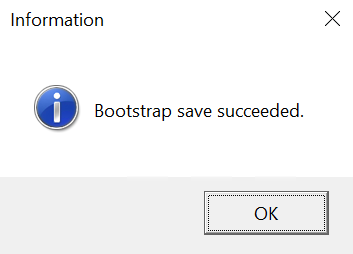Configuring the Bootstrap configuration tool
The Bootstrap configuration tool allows you to configure the database connections to operational and warehouse databases. The tool is initially configured during IEE installation. However, you can open the tool at any time to maintain certificates.
Use the certificate code table in the IEE rich client to identify certificates and define their use. Certificates are stored in the Windows certificate store. IEE uses the Certificate code table to find the certificate(s) to use for various purposes.
Depending on the database implementation, the Database Type and Default Connection Settings are typically selected for you when you open the tool. When it is time to change or renew the certificates, configure the settings in the Encryption Certificates section.
The Bootstrap configuration tool is available only on the IEE application server. IEE stores the UiBootstrap.exe in the bin folder.
The following illustration shows an example of the Bootstrap configuration tool with the Default Connection Settings selected.
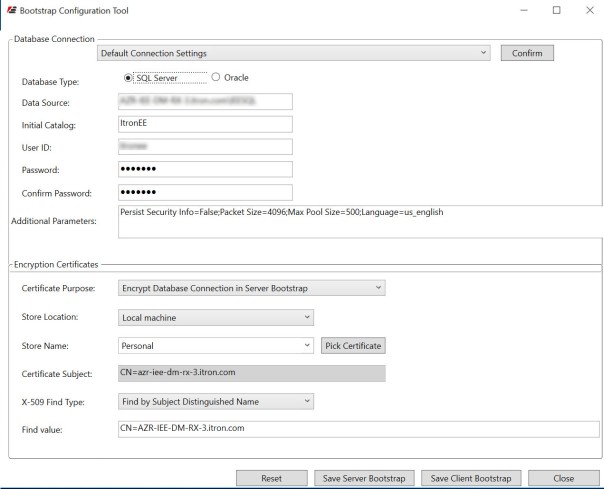
Configuring the bootstrap configuration tool
- Right-click
UiBootstrap.exeand run as administrator. This file is typically located either in the bin directory or on the application server desktop. -
Configure the following parameters:
-
Certificate Purpose. Use the dropdown menu to select a value. In a typical environment, select Encrypt Database Connection in Server Bootstrap, which is the client authentication. The valid values are as follows:
-
Encrypt Database Connection in Server Bootstrap. Secures a Web service connection (SSL) and authenticates a Web service to the client. Select this option in typical server installation scenarios.
-
Encrypt Database Connection for Transmittal to Client. Authenticates a Web service client to the service (service authentication).
-
Encrypt Password for Transmittal to Server. Encrypts Web service passwords before storing them in the database. Add only one row for this purpose (encrypt external password).
-
-
Store Location. Select Current user or Local machine.
-
Store Name. Select Personal, Trusted People, or Trusted Publisher.
-
Certificate Subject. Click Pick Certificate. A Pick Certificate dialog opens. Select a certificate to use for encryption. Click OK to select the certificate and close the Pick Certificate dialog. Based on the selected certificate, the following settings populate with a value.
-
X-509 Find Type. After selecting a certificate, the value fills in with a default value from the selected certificate. The valid values are as follows:
-
Find by Thumbprint
-
Find by Serial Number
-
Find by Subject Name
-
Find by Subject Distinguished Name
-
Find by Subject Key Identifier
-
-
Find value. This field is filled in based on the selected certificate. The Find Value changes as you change the Find Type.
-
- Click Save Client Bootstrap.
- You are prompted for your User Name and Password. Typically, this is your IEE Application username and password.
- If you entered the correct username and password, a message displays that the bootstrap save succeeded.
If the save did not succeed, re-enter the username and password.