Configuring Service Mode parameters
Perform the following steps on the Service Mode server. This section covers the mandatory parameters. You may edit other parameters on your Service Mode system.
-
Go to the \MV90xi subdirectory.
-
Double-click Syspram.exe.
-
Expand Operations.
-
Click General.
-
Enter the following parameters:
-
Maximum Data Channels. 16
-
End of Current Process Day. 24:00
-
Begin of Next Process Day. 00:01
-
Calculate Start Meter. Unchecked
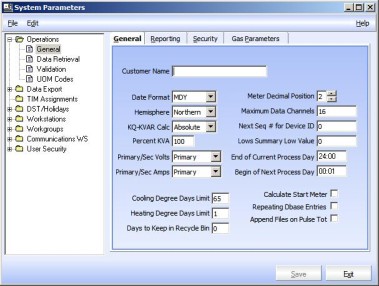
-
-
Click Save.
-
Click Data Retrieval.
-
On the General tab, enter the following parameters:
-
Maximum File Size. 32
-
Recorder DST Opt. Standard Time
-
System on DST Time. Select if the Service Mode server adjusts for Daylight Saving Time.

-
-
Click Save.
-
On the Portable Readers tab, enter the following parameters:
-
Next Seq# for File. Set to 1 to enable backup HHF files to be created, where the number of backup files is limited based on Max QTY
-
Max Qty of RDR Files. Number of imported HHF files to store before deleting.
-
Reader File ID. RAM
-
Retrieval/Import Key. Device ID. Retrieval/Import Key is dependent on the customer configuration and the HHF file contents.
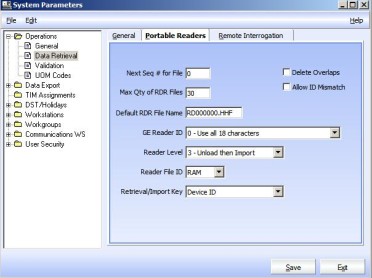
-
-
Click Save.
-
On the Remote Interrogation tab, enter the following parameters:
-
Append Data Files. Do not check
-
Failed Call Retries. Number of times xiCOMM attempts to read a meter if the interrogation fails.
-
Delay Between Retries. Time period between retries on a failed call
-
Time Tolerance (seconds). The amount of time (in seconds) between the system time and meter time before the meter attempts an auto-time set (if enabled) in IEE's MV90 Recording Device configuration.
-
Upper Limit for Auto Timeset. Time period (in seconds or minutes) before auto timeset triggers. Upper Limit for Auto Timeset specifies the maximum time difference between the meter and system time when an auto timeset is attempted, if enabled within the meter's MV90 Recording Device entity.
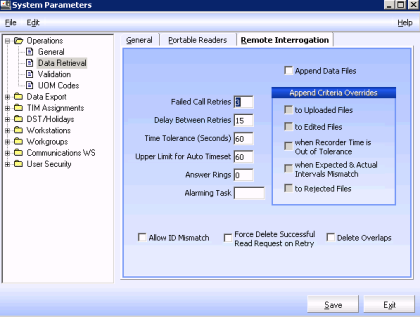
-
-
Click Save.
-
Click Validation.
-
On the General tab, enter the following parameters:
-
Tolerance Type. No Check
-
Automatic Validation. Off
-
Automatic Schedule Edit. Off
-
Print Validation RPT. No
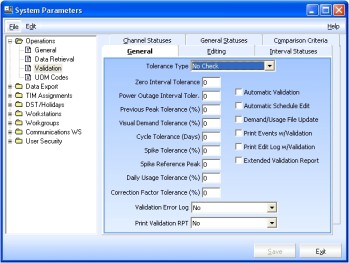
-
-
Click Save.
-
On the General Statuses tab, select the following parameters:
-
Interval Tolerance. No
-
Usage Tolerance. No
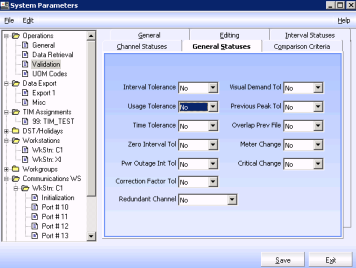
-
-
Click Save.
-
Click DST/Holidays.
-
If the Service Mode server runs on DST, you need to create DST dates for the current year and the next three years.
-
-
Click Workstations.
-
If you have configured multiple Service Mode workstations and/or installed xiCOMM on a separate machine, right-click Workstations and select Add. Enter a unique two-character ID for each workstation.
-
-
Click Workgroups and the XI workgroup (default). Confirm Workgroup records are defined properly and include a drive letter if the paths are not setup for UNC.
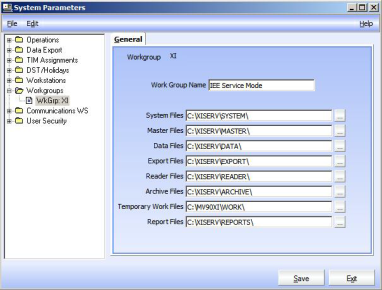
-
Click Communications WS.
-
If you are installing all Service Mode components on a single machine, click the default Communications workstation.
-
If you configured multiple Service Mode workstations and/or installed xiCOMM on a separate machine, right-click Communications WS and select Add, then enter the two-character ID for each workstation. A corresponding workstation ID and Comm WS ID must exist for each xiCOMM machine.
Note: The following steps must be performed for each xiCOMM machine.
-
-
On the Initialization tab for each workstation, enter the following parameters:
-
Scan to the Top of Interval. 1
-
Seconds to Query Tasks. 5
-
Heartbeat Internal. 0
-
Optional Post Process Interface Names. To change the units from minutes to seconds defined under System Parameters/General/Data Retrieval/Upper Limit Auto Timeset, enter TimesetInSecs in one of the blank fields.
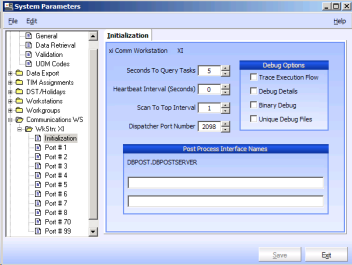
-
-
Click Save on each screen you modify.
-
Right-click WkStn XI and add the necessary COM ports.
-
Click TIM Assignments.
-
Right-click TIM Assignments and click Add.
-
Add the applicable TIM assignment records for the devices that will be interrogated. (Verify that the TIM files exist on the dialing workstations.)
-
Click Save.
Tip: To confirm that the process has completed successfully, refer to the Code Table setup and verify the latest entries in the TIM table and External System TIM Slot table.