Task template parameters
Some or all of the following parameters display in the Task Template and Task Scheduler windows. The available parameters depend upon the type of task selected.
Common Task Template Parameters:
Requested Server
Requested Start Date
Priority
Description
Task Significance
Defines the reason a particular set of data was exported. Task significance helps distinguish exports run on the same template and the same data but for different reasons. In task templates, the significance parameter typically appears at the top of the window, near the Task Type and Task Template dropdown menus. Select DoNotTrack if you do not need to track an export.
This parameter applies only to export and aggregation tasks.
Reschedule Properties
Recurring Offset
The Reschedule Recurring Tasks checkbox sets the ApplyOccurrenceOffset task parameter. Valid values are true and false. When true, if the task is running on a recurring schedule, then an offset is applied. Select Days, Hours, or Minutes and enter a value in the offset interval field to define the OffSetType parameter. The interval value you enter and the offset type you select are stored in the OffSetInterval parameter. The OffSetInterval parameter is the number of days IEE must subtract from "today" when a reading arrives without an associated scheduled read date.
DefaultReadingXmlExport or Custom Report must be selected in System Operations > System Operations > Task Manager > Task Templates >Task Type > Task Template for this parameter to appear.
Note: Customers on IEE version 9, hotfix 14 (9HF14) or higher and IEE version 10.x do not need to change the recurring offset during the spring and fall daylight saving time (DST) transition. These customers can continue using the 24-hour recurring offset throughout the year.
To accommodate daylight saving time (DST) in the spring, open the Define Recurring Task Offset Parameters dialog (Task Template Parameters > Recurring Offset), select Hours, and enter 23 (for a 24-hour task template) or 11 (for a 12-hour task template). Click OK to close the dialog, make sure that the parameter option Perform and Retrieve Self Read is checked, and click Save.
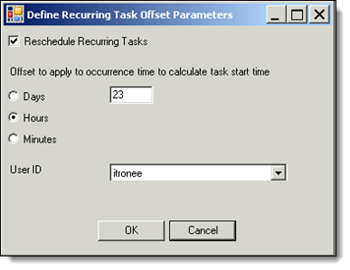
To accommodate daylight saving time (DST) in the fall, open the Define Recurring Task Offset Parameters dialog (Task Template Parameters > Recurring Offset), select Hours, and enter 25 (for a 24-hour task template) or 13 (for a 12-hour task template). Click OK to close the dialog, make sure that the parameter option Perform and Retrieve Self Read is not checked, and click Save.
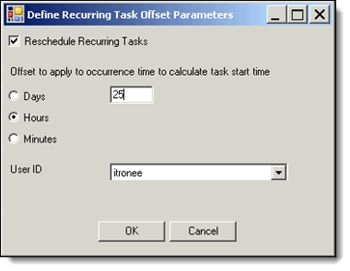
Disable Data Check
Register Read Cycle (Days)
Defines a search window for read cycle events. When a data driven read cycle occurs, IEE looks-back this number of days for register data.
This parameter is related to the use of data driven schedules and only applies when the following data cutoff parameters are selected: Run tasks on data up to the time of occurrence, or Run tasks on data up to the selected time.
Schedule an Execution Window (Minutes)
Defines the number of minutes to allow the following actions:
-
Allow the Cycle Scheduler to schedule a task using the schedule occurrence time as the frame of reference.
-
Allow the task system to execute a task using the task’s requested start time as the frame of reference.