Configuring certificates in IEE
Itron Enterprise Edition (IEE) Meter Data Management (MDM) requires three certificates to be configured:
-
Two types of certificates that were used while installing Action Manager:
-
Data Encipherment Certificate – used to encrypt passwords and client Secret
-
Client and Server Authentication Certificate – client is used to enable access to Service fabric cluster and the server is used for node-to-node communications.
-
-
The Server Authentication certificate that was used in Itron Identity Server, to authenticate the client in order to generate tokens
These certificates need to be imported into the server prior to the following configuration procedure.
-
In IEE, go to System Administration > Code Table Setup > Certificate Table.
-
Click New
 .
. -
Enter a description for the certificate, such as
DataEncipherment. -
From the Store Location dropdown menu, select Local machine.
-
From the Store Name dropdown menu, select Personal.
-
In the Certificate Subject field, click Pick Certificate.
-
In the Pick Certificate dialog that appears, select the Data Encipherment Certificate used in your Action Manager installation, and click OK. The Certificate Subject field automatically populates.
-
From the X-509 Find Type dropdown menu, any option can be selected.
-
In the Find Value field, the thumbprint value from the certificate should be automatically populated.
-
From the Certificate Purpose dropdown menu, select Client Authentication.
-
From the Server dropdown menu, select the IEE server name.
-
Leave the Link to User field blank.
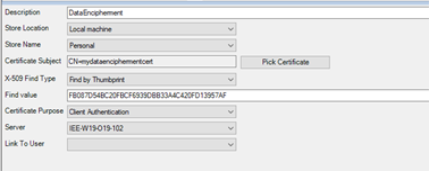
-
Click Save (
 ).
). -
Click New (
 ).
). -
Enter a description for the certificate, such as
ServerClient_Auth. -
Repeat steps 2 through 6.
-
In the Pick Certificate dialog that appears, select the Client and Server Authentication Certificate used in your Action Manager installation, and click OK. The Certificate Subject field automatically populates.
-
Repeat steps 8 through 13.
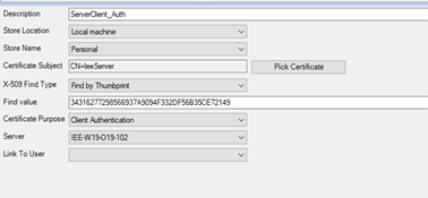
-
Click New (
 ).
). -
Enter a description for the certificate, such as
IdentityServer_Auth. -
Repeat steps 2 through 6.
-
In the Pick Certificate dialog that appears, select the Identity Server Authentication Certificate used in your Action Manager installation, and click OK. The Certificate Subject field automatically populates.
-
Repeat steps 8 through 13.