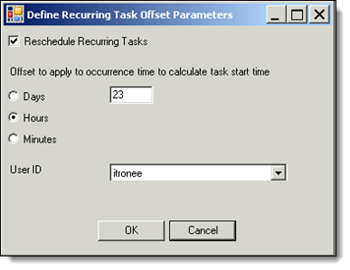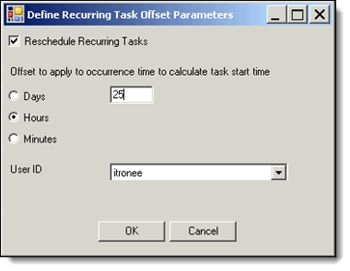Aggregation
Use Aggregation to schedule aggregation tasks. IEE uses aggregation in conjunction with formula channels to run a task that combines interval data from multiple channels. Before running an aggregation task, you must configure the following:
-
Create formula channels as independent configuration objects. For more information, see UCE formulas.
-
Define task-specific parameters. For more information, see Task scheduler.
After these parameters are configured, you can generate reports, graphs, and exports from the aggregated data.
To schedule aggregation tasks:
-
Go to Meter Data Management > Tools > Aggregation.
Note: Alternatively, go to System Operations > Task Management > Task Scheduler and select Aggregation from the Task Type dropdown menu.
-
The task template defaults to DefaultAggregation.
-
Under Task specific parameters, use the dropdown menu to select an Entity Type:
-
Account
-
Customer
-
Service Point
-
Service Point Channel
The ID prompt changes based on the entity type selected. Use the Using the search utility option to locate an ID.
-
To group the entities, select the Group checkbox, displayed next to the Entity type.
The ServicePoint Level Aggregation option will appear.
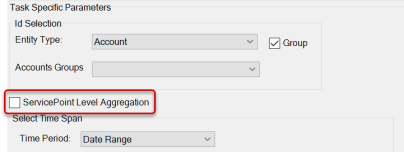
-
(Optional) To create a task for each ServicePoint, select the ServicePoint Level Aggregation checkbox.
Note: Do not select the ServicePoint Level Aggregation checkbox if you want the list of service points divided into channels with individual tasks created per channel.
-
Select Time Span. Use the dropdown menu to select a time period. The screen options change based on the selected time period.
-
(Optional) Click Reading Groups to view and select a particular meter reading group. For more information about using reading groups, see Reading group selection.
-
(Optional) Click Schedule Dates to select a Time of Use (TOU) schedule. For more information, see Schedule dates.
-
-
Time Zone. Select the time zone for the service point, if different from the default Time Zone.
-
Only Aggregate Channels with these Statuses. Select to filter by aggregation options. You can select one checkbox under each of the following:
-
Billing
-
Load Research
-
Other
-
-
Select or clear the
 Ignore validation status conditions for register channel contributors checkbox.
Ignore validation status conditions for register channel contributors checkbox. -
Select or clear the
 Force Complete checkbox.
Force Complete checkbox. -
Select or clear the
 Log Empty Contributors checkbox.
Log Empty Contributors checkbox. - Configure the
 Common Task Parameters.
Common Task Parameters.Common Task Template Parameters
-
Click Run.