Adding the bulk estimation service
The bulk estimation service supports automated estimation processes and manual estimation processes. Each bulk estimation service uses a bulk estimation task template that defines behaviors such as whether to include scaling and which estimation modes the service instance supports.
Before you configure bulk estimation services, perform the following tasks
- Configure one or more bulk estimation service task templates.
- Set the Log Unscaled Estimates system setting value to True if you want the bulk estimation service to perform scaling.
The bulk estimation service scales unscaled estimates from the EstimationToDo database table. This service monitors the EstimationToDo table. You can use the task scheduler to schedule the bulk estimation service to perform the scaling.
-
Go to System Administration > System Admin > Service Management.
-
Click Add Service.
-
From the Service Type dropdown menu, select Bulk Estimation Service.
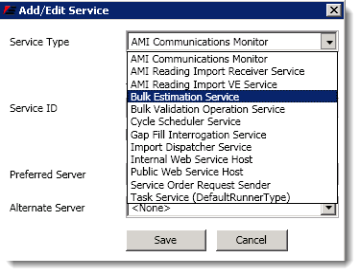
-
The Add/Edit Service dialog opens. Enter valid values. For more information, see Services.
-
Click Additional Setup.
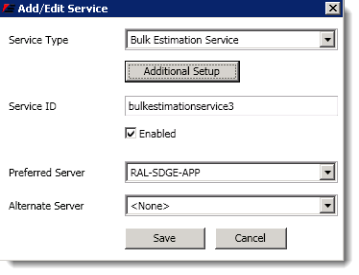
-
Select the task template for this instance of the bulk estimation service.
-
Click OK.
-
On the Add/Edit Service dialog, click Save.
-
The new Bulk Estimation Service appears in the Unassigned Services pane.
-
Click Refresh Now to move the service from the Unassigned Services pane to the Application Services pane on the Service Management tab.
After creating the bulk estimation service, use the task monitor to schedule the service and view the task logs the same as you would any other service.