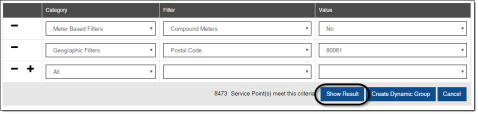Searching for a service point using the Service Point Filter tool
- (Optional) In the Service Point Filter tool query builder, select a field from the Category menu.
-
Select a filter from the Filter menu.
If the Category menu is not set, selecting from the Filter menu will set the corresponding category.
-
Select a value from the Value menu.
Tip: As you type a value into the field, Itron Analytics displays a filtered drop-down menu with auto-complete suggestions. Each auto-complete suggestion contains a positive match to the text strings you enter, as you enter it. You can click an auto-complete suggestion to select it for your search value.
The number of service points matching the search conditions is displayed below the query builder.
-
(Optional) Click Add (
 ) to add a row to the query.
) to add a row to the query.-
(Optional) Select a field from the Category menu.
-
(Optional) Select a filter from the Filter menu.
-
(Optional) Select a value from the Value menu.
-
-
(Optional) Click Remove (
 ) to remove a row from the query.
) to remove a row from the query. -
(Optional) If more than zero service points match the filter conditions, click Show Result to display the service points in the Results table.