Editing Customer Portal alert settings
-
On the Alert Settings page, type the sender email server in Email Server.
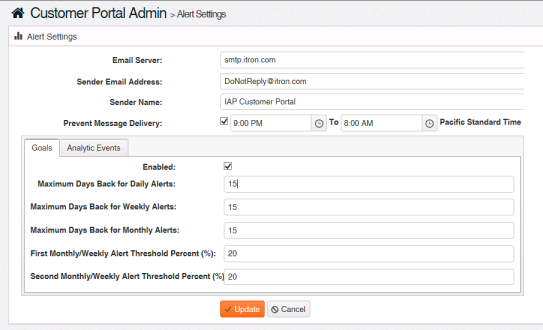
-
Type the sender's email address in Sender Email Address.
Tip: Text messaging providers may filter out messages from email addresses they suspect of being spam. If your Itron Analytics deployment is in the cloud, use ...@itron-hosting.com. If your Itron Analytics deployment is on-premises, you may need to register your email server with the text messaging providers your utility supports.
-
Type the sender's name in Sender Name.
-
(Optional) To prevent alert messages during a specified range of hours (for example, during the middle of the night), select the Prevent Message Delivery checkbox and use the time selectors to define the time frame during which messages will not be delivered.
-
Modify the goals information by clicking the Goals tab.
-
(Optional) Clear the Enabled checkbox to disable goal notifications.
-
Type the number of days back that data will be analyzed to create daily alerts in Maximum Days Back for Daily Alerts. For example, if the value is 14 and new data from 15 days ago is imported that would trigger a daily alert, that data is ignored.
-
Type the number of days back that data will be analyzed to create weekly alerts in Maximum Days Back for Weekly Alerts. For example, if the value is 60 and new data from 61 days ago is imported that would trigger a monthly alert, that data is ignored.
-
Type the number of days back that data will be analyzed to create monthly alerts in Maximum Days Back for Monthly Alerts. For example, if the value is 60 and new data from 61 days ago is imported that would trigger a monthly alert, that data is ignored.
-
Type the first percentage threshold that triggers an alert in First Monthly/Weekly Alert Threshold Percentage. For example, if the value is 80, Customer Portal users will receive an alert and the Goal bar will turn yellow when their usage exceeds 80% of their goal.
-
Type the second percentage threshold that triggers an alert in Second Monthly/Weekly Alert Threshold Percentage. For example, if the value is 100, Customer Portal users will receive an alert and the Goal bar will turn red when their usage exceeds 100% of their goal.
-
-
Modify the analytic events information by clicking the Analytic Events tab.
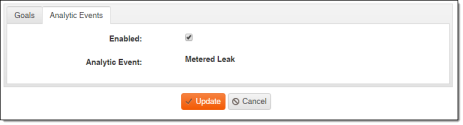
-
(Optional) Clear the Enabled checkbox to disable analytic events notifications.
Tip: If the Enabled checkbox is selected, Customer Portal users will see a "Receive potential water loss alert emails" checkbox when editing their user information. By default, this checkbox will be selected for all Customer Portal users, but individual Customer Portal users can opt out of the alerts by clearing the checkbox. For more information, see "To edit user information as a utility customer" in the Itron Analytics Analytics Portal Online Help.
-
-
Click Update.