Transitioning to Entra ID single sign-on
Single sign-on (SSO) is an important security technology that reduces user application logins for greater security and convenience. Itron is implementing SSO during 2025 in the first two quarterly releases of Field Tools, 2.8 and 2.9.
Microsoft Entra ID (formerly Azure Active Directory) is a cloud identity and access management solution that safeguards data. Field Tools has used this technology from its inception to handle secure login.
Please read this entire section of documentation to familiarize yourself with the changes and the tasks that must be completed before version 2.9 is released.
Schedule
This timetable gives you the flexibility to prepare for the switchover to SSO.
Field Tools 2.8
-
Scheduled for release in Q1 2025.
-
Both legacy sign-on and SSO are supported.
Field Tools 2.9
-
Scheduled for release in Q2 2025.
-
Legacy sign-on will not be available. SSO is the only sign-on method allowed.
Important! Please use the time immediately after the release of Field Tools 2.8 to update all of your user accounts. Before the release of version 2.9, every Field Tools user must have an account in Entra ID and every Entra ID account must be entered into the FDM Tools server. See instructions later in this document, “Switching to single sign-on."
Using legacy sign-on
Until your company is ready to transition to Entra ID, in version 2.8 only, you have the option to continue signing in using the previous method.
On the Sign In screen of Field Tools 2.8, users will see two new buttons.
-
Legacy Sign-On
-
Switch to Single Sign-On
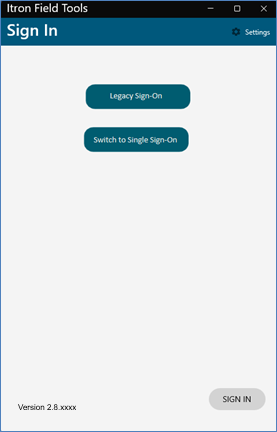
Click Legacy Sign-On.
Field Tools uses the legacy method to sign in the user.
Switching to single sign-on
The following two procedures must be completed to switch to SSO. These steps are made available upon the release of Field Tools 2.8. You may switch to SSO immediately after 2.8 is released. It is mandatory that you complete these steps before Field Tools 2.9 is released.
FDM Tools Server changes
The FDM Tools Business Unit manager must complete the following process for every employee who uses Field Tools.
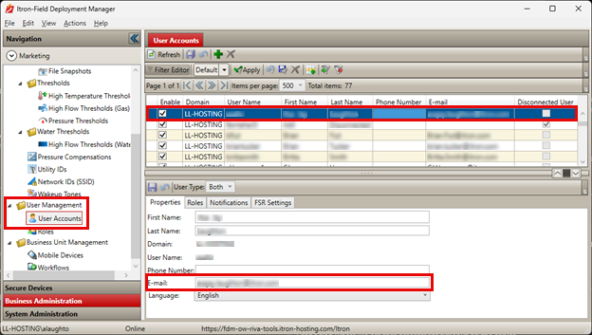
-
Go to User Management > User Accounts.
-
In the User Accounts pane, select a user.
-
Under Properties, in the E-mail field, enter the employee's Entra ID email address
For information on acquiring an Entra ID, refer to Itron Product Information Letter PIL-24-1704 - Field Tools Moving to Single Sign-On., available in Itron Customer Center on the Field Tools page.
-
Save.
-
Repeat steps 2-4 for every Field Tools user.
Field Tools changes
To use SSO, all Field Tools users must perform the following task after the server changes are complete.
-
Open Field Tools 2.8 but do not sign in.
-
Go to the Settings screen and select the Server tab.
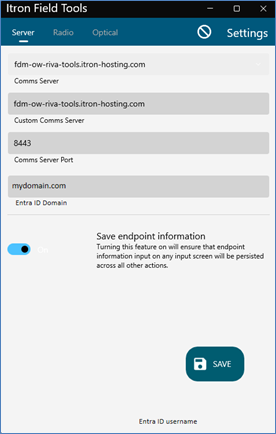 .
. -
In the Entra ID Domain field, enter your utility's Entra ID domain name.
-
Save.
-
Go to the Field Tools Sign In screen and select Switch to Single Sign-On.