User Identities
Each FDM user must have:
-
A Windows Active Directory user account or a local machine Windows account on the FDM server computer. If you use Active Directory as your user store, FDM user accounts must be assigned to an FDM user group in an organizational unit created for your instance of FDM.
-
An FDM user identity granting the user access to your FDM system.
Use the User Identities view to relate your users’ Windows accounts to their FDM user identities. A user identity gives the user access to the FDM software for your system. You must be a system administrator or a system user with Modify User Identities to create and modify user identities. After you have created a user identity, a business unit user can create a user account for that user in the business unit and assign the account a user role.
Once a user has an account in one or more business units, you can use the User Identities to subscribe him or her to FDM notifications for the business units they are associated with. These are in essence default notification subscriptions that a business unit user with Modify Server Users permission can override. Likewise, a user with Modify My Notifications permission can change their own notification subscriptions.
If FDM is configured to support two or more languages, you can use the User Identities view to specify the language in which the FDM user interface will be displayed for each user by default. Like notifications, the default language selected for a user can be overridden by a business unit user and individual users with Modify Server Users permission. In addition, individual users can override their own default language settings.
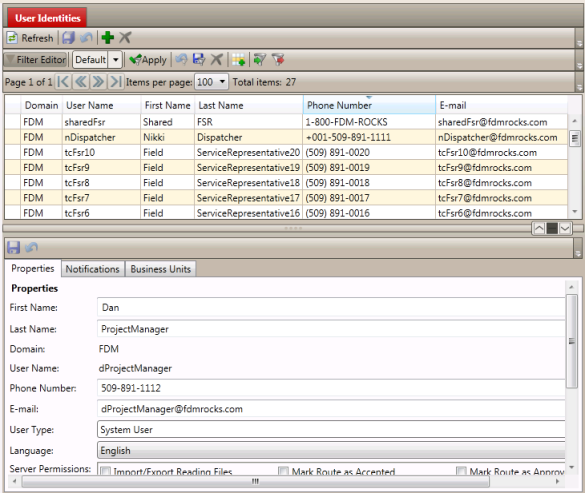
You need not wait until users have Windows user accounts before setting up their FDM user identities, provided you know what their Windows user names will be. However, they will not be able to log on until their Windows accounts have been created.
If FDM’s user store management feature is enabled, you can create both a user’s FDM user identity and his or her Windows user account in a single procedure, provided you are either a system administrator or a system user with Modify User Identities permission. The user store management feature also lets you reset users’ passwords and unlock locked accounts from within FDM.
The user store management feature adds similar capabilities to the Business Administration workbench’s User Accounts view, where you can create a user’s FDM user identity, Windows user account, and business unit user account in a single procedure. This capability is only available to you if you are either a system administrator or a business unit user with Modify Server Users or Modify Mobile Users permission.
When you create an FDM user identity, you must specify a user type for that user. FDM user types are:
- System administrator. The system administrator has full rights to all FDM functions, including setting up all user identities and business units for his or her system.
- System user. By default, FDM grants systems users permission to view all data for all business units in their systems. This makes the system user an appropriate user type for project managers who must be able to see the progress of all aspects of a project, but need not directly add or modify the information.
In addition, you can grant a system user global permissions to perform specific tasks at the system level, such as defining network security keys and device configuration, as well as permissions to perform tasks at the business unit level. Besides system administrators, only system users can be granted permission to create business units.
- Business unit user. This user type includes business unit managers, work order dispatchers, and field service representatives (FSRs). You can grant business unit users permissions to perform any tasks you want to grant them within their own business units. These are called role permissions, since they are assigned to roles at the business unit level.
Use the Business Units tab in the details pane to view the business units that the selected user is a member of. The Enabled check box indicates if the user is currently enabled (active) for that business unit. Editing the Enabled check box from the Business Units tab is not supported.
Use the Notifications tab in the details pane to subscribe server users to system notifications generated by FDM for their business units, as configured in the Notifications view. You must be a system administrator or a system user with Modify Notifications permission to subscribe users to notifications here. However, business unit users can subscribe or unsubscribe users associated with their business units through the Notifications tab in the details pane of the User Accounts view. Likewise, individual users can subscribe or unsubscribe themselves to notifications for business units they are associated with through the My Notifications view of the My FDM workbench.
Tip: You can also subscribe non-users of FDM, such as utility personnel, to receive notifications that are of particular interest to them. First you must set up user identities for them and configure them as system or business unit users, but without permissions. Once you have created their user identities, you can subscribe them to the desired notifications.
FDM sends notifications to each user at their e-mail address, as specified in the User Identities view. Users can modify their own e-mail addresses, if desired, through the My Account view of the My FDM workbench.