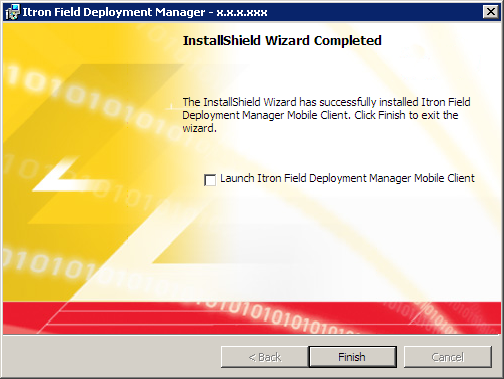Running the installation wizard
- On the computer’s Windows desktop, open the MobileClientSetup.zip file you downloaded from the Itron Access Web site (see Downloading the FDM Application Files).
The zip file contains a single file named MobileClientSetup.exe.

- Extract and then double-click MobileClientSetup.exe to launch the installation wizard.
The InstallShield Wizard (installer) prepares to install the FDM mobile application.
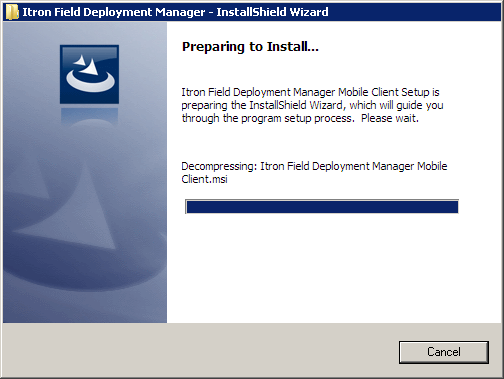
- When it is ready to proceed, the installer window opens the Field Deployment Manager title screen.
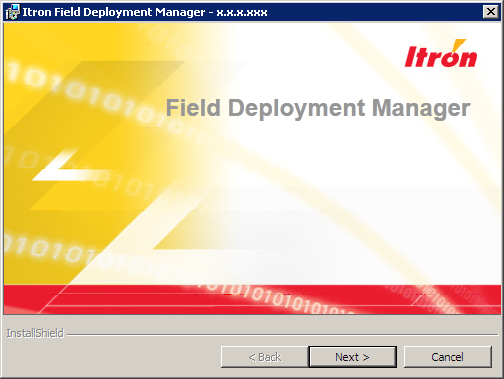
Click Next.
- The installer’s welcome screen appears.
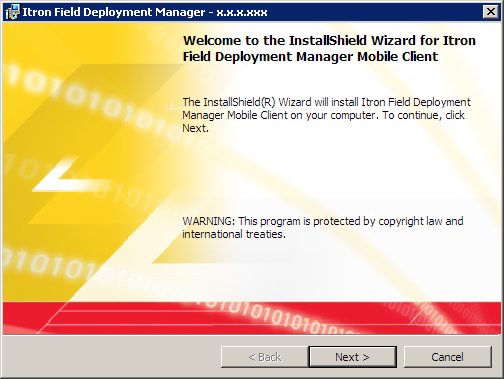
Click Next.
- The installer displays the License Agreement screen.
Select I accept the terms in the license agreement.
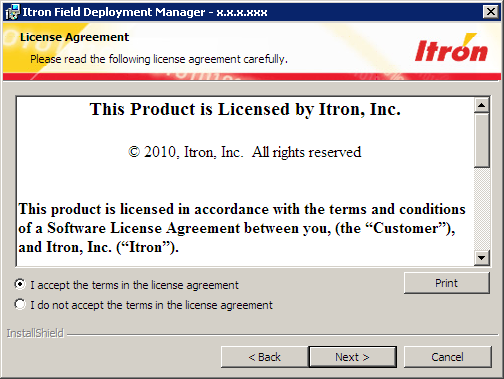
Then click Next to proceed with the installation.
- The installer prompts you to specify the path and name of the folder where you want to install the FDM mobile application.
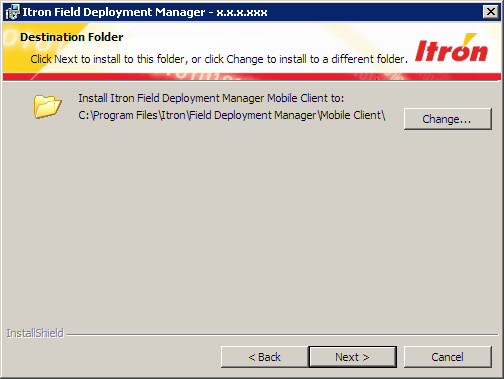
Accept the default folder, C:\Program Files\Itron\Field Deployment Manager\Mobile Client\ (recommended), or click Change and select a different folder.
Then click Next.
- The installer displays the Ready to Install the Program screen.
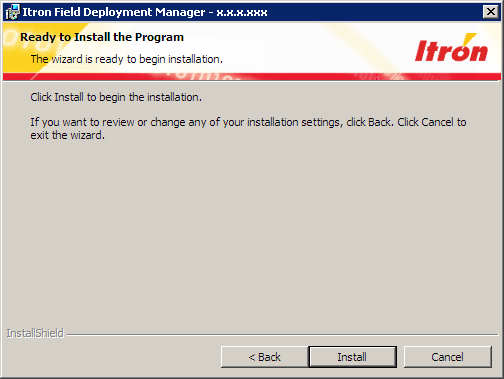
Click Install.
- The installer shows its progress as it installs the FDM mobile application on your PC.
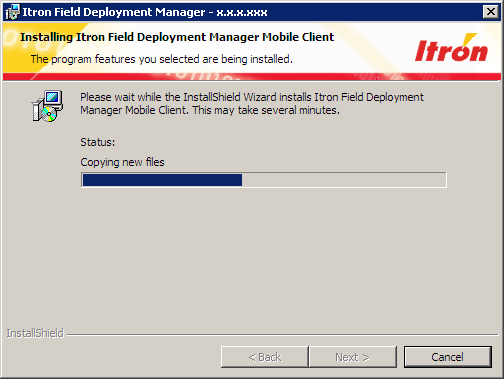
Upon completion, it displays the InstallShield Wizard Completed screen.