Entering the FZ-G1 Tablet GPS Settings in FDM
-
Open the Start menu on the tablet by pressing and briefly holding the stylus on the Windows icon on the desktop.
The Start menu appears upon releasing the stylus from the screen.
- Select Device Manager.
- Expand the Ports (COM & LPT) folder.
- Select Sierra Wireless NMEA (COM#).
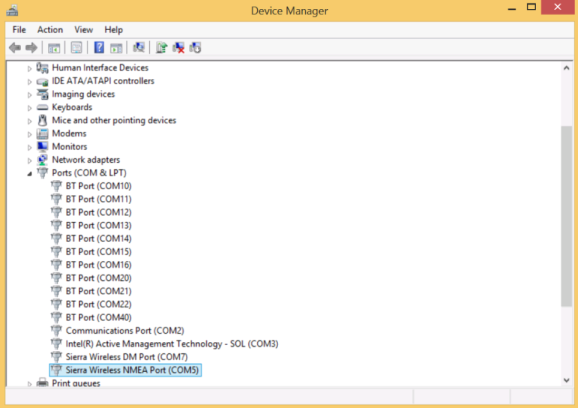
-
Take note of the COM number listed at the end of the folder name.
Note: This is the number you will enter in the GPS Port field in the FDM application.
- Exit the Device manager.
- Open the FDM application.
- Click the drop-down menu next to the system menu.

-
Select Settings.
Note: Modify Mobile Device Settings must be enabled for the user in order to edit settings within the FDM application.
- Select the GPS tab.
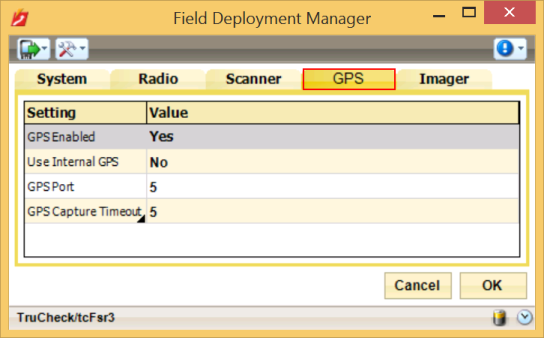
- Select the GPS Enabled field.
- Click the drop-down arrow on the right of the value field.
- Select Yes.
The Use Internal GPS value cannot be edited for the FZ-G1 device, any tablet, or any PC and will default to No. The FZ-G1 uses the tablet's GPS capabilities by default.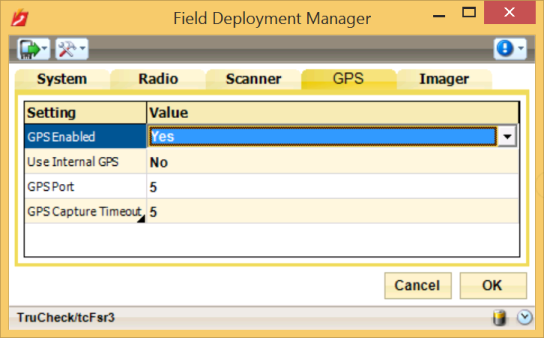
- Select the GPS Port field.
- Click the up or down arrows located on either side of the value field, and alter the value to match the number of the COM Port you noted earlier.
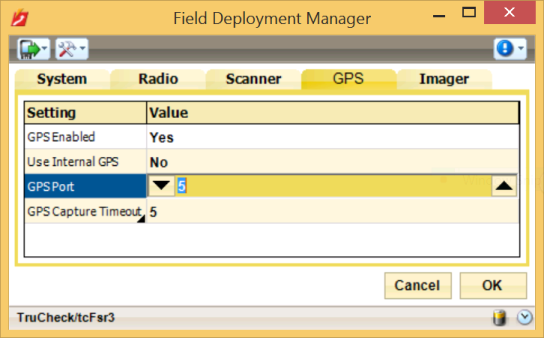
- Click OK to complete GPS set-up in FDM.